A Guide to DOS Partitions
In order for DOS to store and retrieve data from a hard disk, the disk must be partitioned. This means splitting it up into chunks. Even if the entire disk is intended to be just one big chunk, it still must be partitioned.
Primary Partitions
In DOS, a hard disk can have a maximum of 4 partitions. These are known as primary partitions. This restriction is due to the way in which the Master Boot Record (MBR) is structured. Of these four, only one can be designated the "active" partition - this is the one that the system will use to boot into. The intention of these primary partitions is that you would possibly have different operating systems on your computer, such as DOS and Linux, at the same time - this is important, as DOS can only "see" the active primary partition. It is on this active partition that DOS stores its system files.
The Extended DOS Partition and Logical Drives
Another of the primary partitions can be designated extended DOS partition. This partition can then be subdivided into multiple logical drives. You cannot set a logical drive to "active" to make it bootable - only the primary partition can be bootable.
In a typical DOS (or Windows) PC, the primary partition is given the drive letter C:. The logical drives on the extended DOS partition are then given the drive letters D:, E:, F: and so on. These areas of the hard disk are sometimes referred to as "volumes" as well as logical drives.
FDISK
All DOS versions come with a special hard disk partitioning utility, called FDISK ("Fixed Disk"). When setting up a new hard disk, you would initially boot the PC from a bootable DOS floppy disk and then run FDISK.EXE from it.
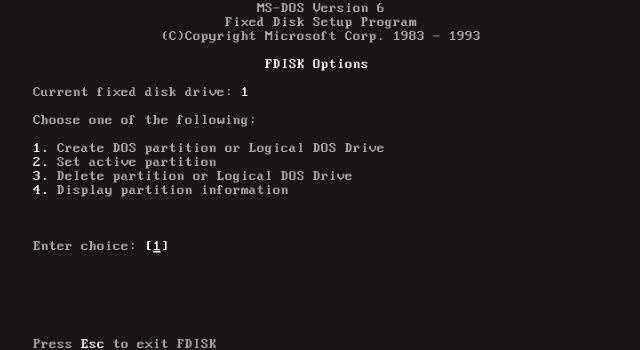
You can check the current layout of the hard disk by choosing option 4, "Display partition information". This will show all the primary and extended DOS partitions, their allotted sizes, drive letters if they are formatted, and which is the active partition:
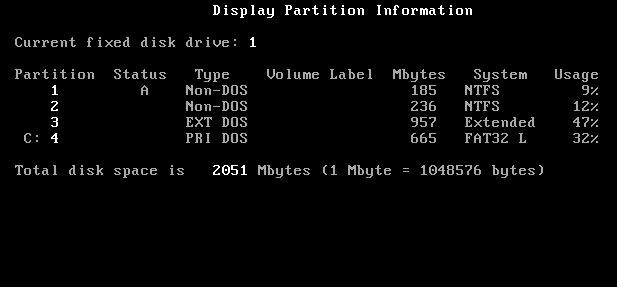
In this particular example, the first 2 primary partitions are reserved for a Windows NTFS file system. The fourth primary partition is the primary DOS partition, and the third is the extended DOS partition that may be broken up into multiple logical drives. From this screenshot we can see that the PC here will boot into primary partition 1 which is Windows.