Using VGA on a Modern Display
5th August 2023, updated late January 2024
**UPDATE 27th Jan 2024**
Dusko has bought the Extron DSC 301 HD, and says it's much better than his Extron RGB-HDMI 300 A. He also has a Gefen VGA to HDMI. For his tests he uses an S3 ViRGE DX/GX-based Diamond Stealth 3D-2000 Pro card. I've added his comparison videos and screenshots in the appropriate sections of this article.
Introduction
For many retro PC enthusiasts, using a CRT monitor from the 80s or 90s just isn't an option. Some old laptops are a decent alternative but suffer from a lack of upgradability/configurability, so in these cases using a desktop or tower case is the way to go. Unfortunately, most modern LCD or LED displays do not provide a DE-15 VGA port, so how do you connect your PC to a display? The solution is of course a VGA to DVI or HDMI converter to convert the analogue output of your VGA graphics card into a digital signal, and having a device that will handle scaling is even better.
I bought such as converter/scaler a few years ago, and was one I consider excellent value for money - a Gefen VGA to DVI Scaler Plus. As I recall I paid around $50 (used) for it. Last week I mistakenly damaged it - with a plethora of mains plugs around my retro work area, I mistakenly fed the scaler 12V instead of the 5V DC it required.

The Gefen EXT-VGA-2-DVISP converter and scaler
The Gefen had a good amount of configuration options to get the video output just right, and produced a rock solid image. Mine didn't come with the remote control [I have since bought one] and as the name suggests it only output to DVI, not HDMI, so I used a DVI to HDMI adapter to get the output onto my modern-day OLED panel or into my capture software, OBS Studio.
I got the replacement scaler through the post today, which is an Extron RGB-HDMI 300 A which first came out in 2011. Like with the Gefen, I'm not in the market for something like the OSSC (Open Source Scan Converter), Framemeister, Retrotink or other such unit that costs hundreds of pounds - I just can't justify that price tag for my purposes. The Extron cost me £30 including P&P, so similar to what I paid for the Gefen.

Extron RGB-HDMI 300 A
Checking the specifications of the Extron against the Gefen, they appear to be a close match. Essentially, these are both able to convert analogue component video and RGBHV signals into DVI/HDMI signals and scale to a variety of resolutions. I personally prefer the look of the Extron unit and the rotary knobs make setting it up more friendly than the tiny buttons of the Gefen.
Since there are very few reviews of the Extron I thought it would be good to document my early findings here, and compare it to experiences with the Gefen. Note though that this evaluation is only being performed on a retro PC primarily for DOS and early Windows use, so if you're looking to get one of these for games console output to a modern display I cannot provide any insight.
Here are the specifications of both side by side:
| Extron RGB-HDMI 300 A | Gefen RGB-DVI Scaler Plus | |
|---|---|---|
| ** INPUT ** | ||
| Signals Supported | RGBHV, RGBS, RGsB, YPbPr (component analogue), YCbCr (component digital) | RGBHV, YPbPr (component analogue), YCbCr (component digital) |
| Connectors | 1 x DB-15 | 1 x DB-15 |
| Impedance | 75 ohms | ? |
| Horizontal Frequency | 30 kHz - 100 kHz | 15 kHz - 70 kHz |
| Vertical Frequency | 24 Hz - 120 Hz | 30 Hz - 170 Hz |
| Resolutions | 640x480 - 1920 x 1200, incl. 480p, 576p, 720p, 1080i and 1080p | 640x480 - 1920 x 1200, incl. 480p, 576p, 720p, 1080i and 1080p |
| ** PROCESSOR ** | ||
| Digital Sampling | 24-bit, 8 bits per colour, 162 MHz | 165 MHz |
| Frame Buffer | ? | 48 MB for frame rate conversion |
| ** OUTPUT ** | ||
| Connectors | HDMI | DVI-I 29-pin |
| Scaled Resolutions | 640x480, 800x600, 852x480, 1024x768, 1024x852, 1024x1024, 1280x768, 1280x800, 1280x1024, 1360x765, 1360x768, 1365x768, 1365x1024, 1366x768, 1440x900, 1400x1050, 1600x900, 1600x1200, 1680x1050, 1920x1200, 2048x1080 (2K), 480p, 576p, 720p, 1080i, 1080p | 640x480, 800x600, XGA, SXGA, UXGA, SXGA+, 480i, 480p, 576i, 576p, WXGA, WSXGA, WVXGA, 720p50, 720p60, 1080i50, 1080i60, 1080p50, 1080p60, 2048x1080 (2K), Apple, Native |
| Vertical Refresh Rates | 50, 60 or 75 Hz | 50 or 60 Hz |
| Audio Passthrough to HDMI | Yes, stereo digital LPCM 48 kHz (300 A only) | No (mine was DVI output only - there is an HDMI version available with audio passthru) |
| **OTHER ** | ||
| Remote Control | No | Yes |
| Power Consumption | 9.3W | 10W |
| Dimensions | 22.2 cm (W) x 15.2 cm (D) x 2.5 cm (H) | 14.7 cm (W) x 10.4 cm (D) x 2.5 cm (H) |
The Extron can accept a wider variation of input signals than the Gefen, with RGBS (separate combined sync) and RGsB (combined sync carried on green signal) inputs being permitted rather than scenarios where the sync signal is split into horizontal and vertical (RGBHV). This may be important to you if using a games console, as some of these output RGBS, but for PCs using a VGA or SVGA card RGBHV is all you need. On the other hand, the Gefen supports input frequencies as low at 15 kHz, something that would be important if, say, you wanted to use it with a Commodore Amiga or arcade machine with their 15 kHz RGBS output.
The Extron can output at a 50, 60 or 75 Hz vertical refresh rate from 640x480 up to 1440x900, or at 50 or 60 Hz up to 2048x1080. It also has 23.98, 24, 25, 29.97 and 30 Hz settings which are usable for 720p and higher resolutions. I'm not 100% sure on the Gefen but it's likely it supports all modes at 50 or 60 Hz also.
Both units have their pros and cons. Really the only thing I wasn't happy about with the Gefen was that any change in video mode forces the on-screen display status box to appear for a few seconds, so if you are recording or capturing a screenshot of, say, your PC starting to POST or starting a graphical program like a game, this would be present in the recording. The Extron does not do this, so that's a bonus but on the flip side the Extron offers no means of identifying what input signal it has detected where the Gefen has an Information page in the on-screen menu that gives you some indication of the input signal it has detected and what mode it's now outputting.
Configuration Options
First off, let's start by showing what you get to play around with in the menus, first of the Extron and then of the Gefen:
Extron RGB-HDMI 300 A:
.png)
.png)
.png)
.png)
.png)
.png)
Gefen VGA to DVI Scaler Plus (with Firmware version 6.10a):
Regular DOS Days contributor Dusko Marincic has a slightly better Gefen unit, model EXT-VGAAUD-2-HDMIS that's running firmware v6.11g-2. As you can tell from the model number, this unit outputs to HDMI and also takes an analogue audio input and adds it to the HDMI signal. Here are some screenshots of the on-screen display from that unit:
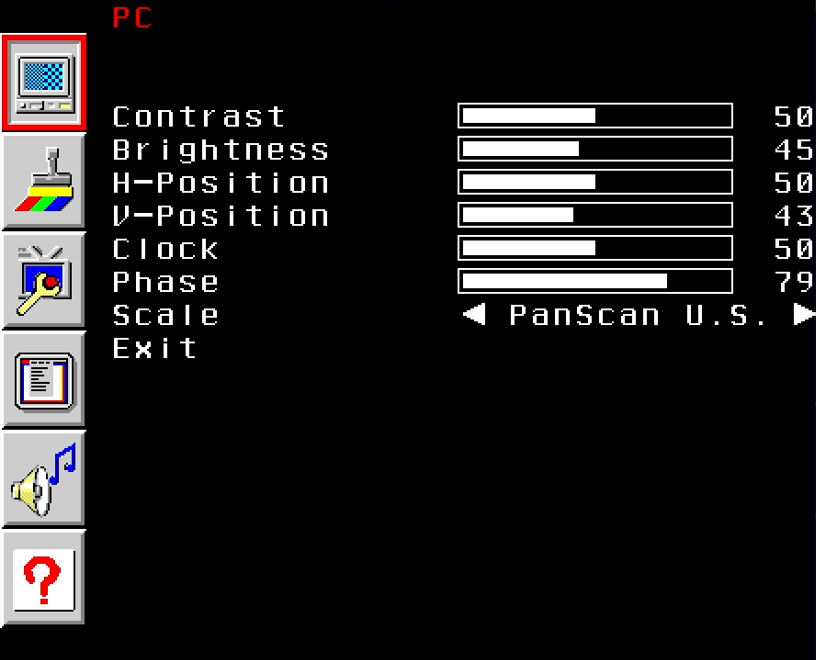
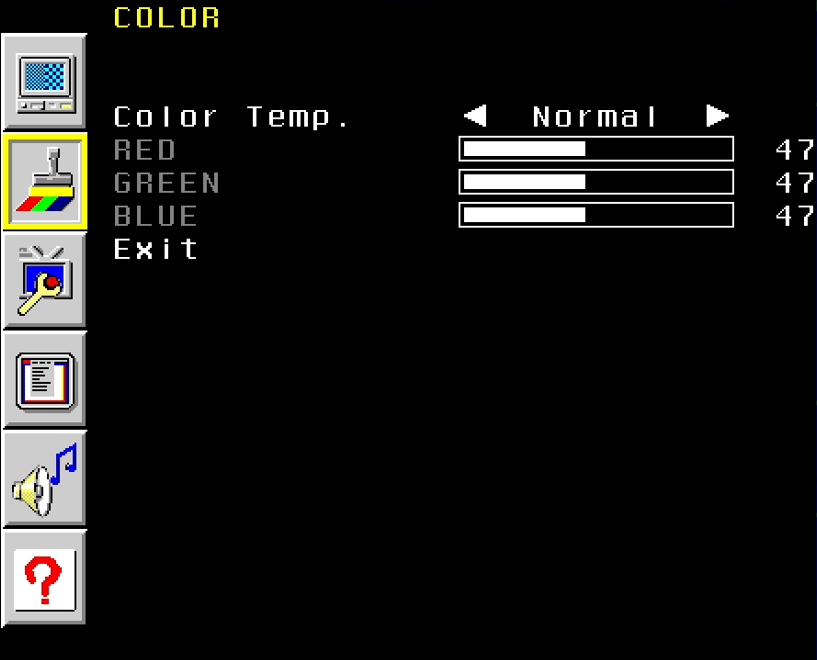
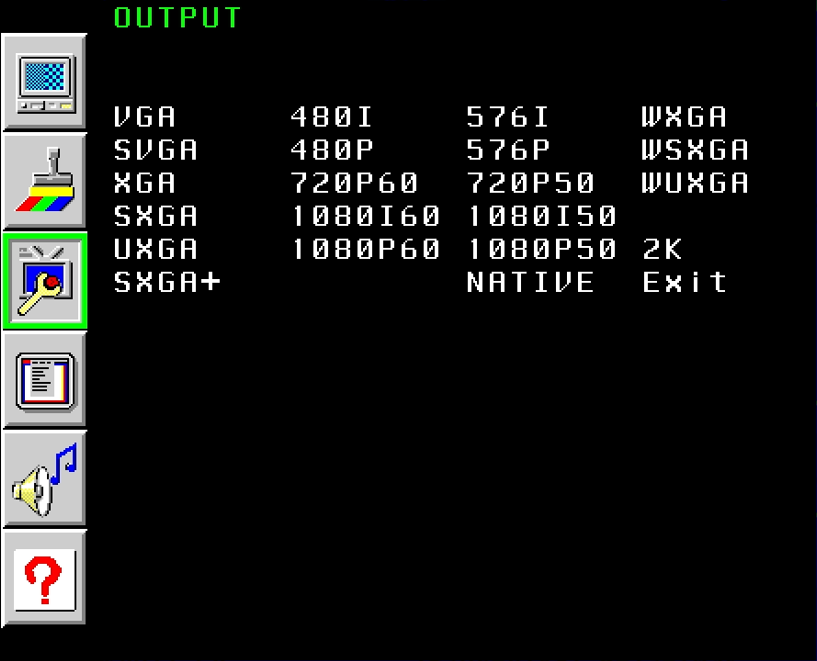
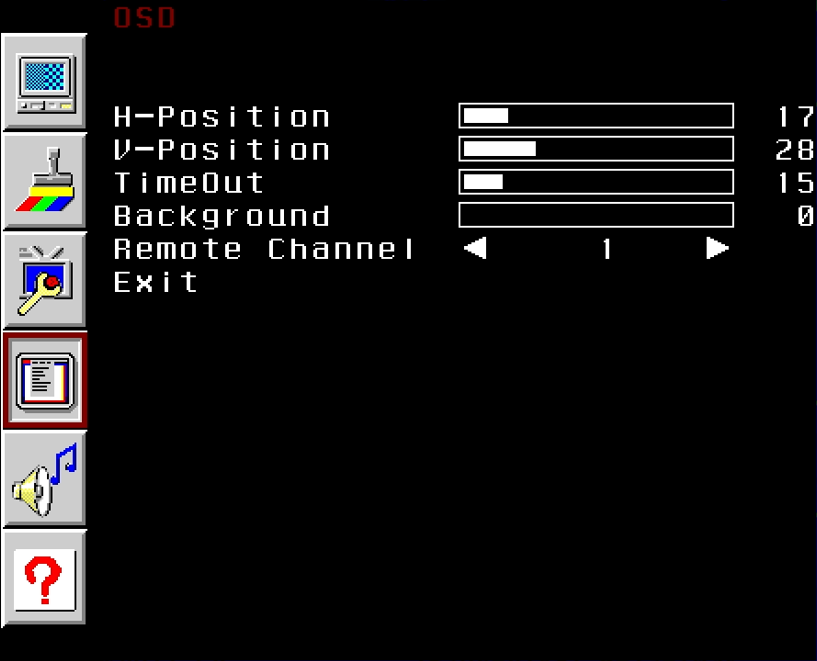
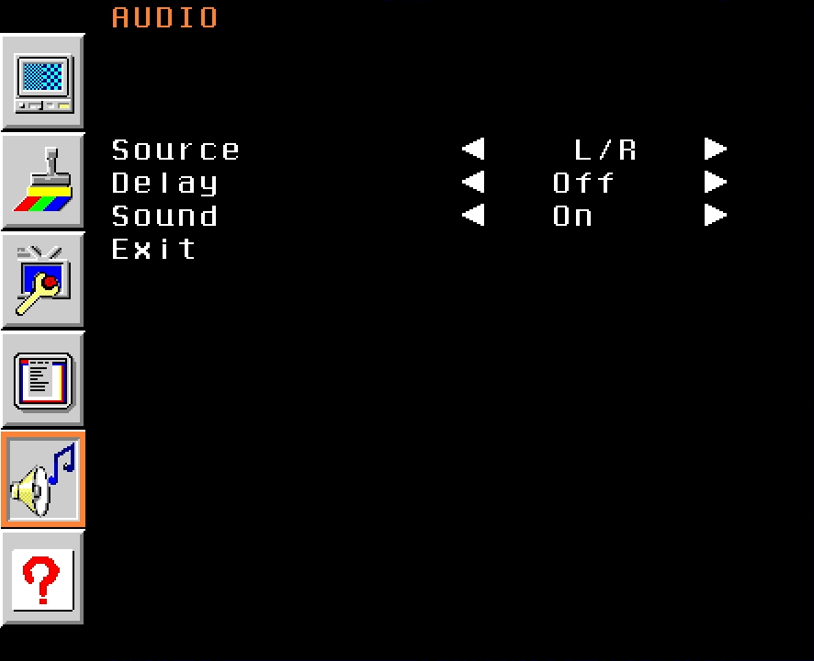
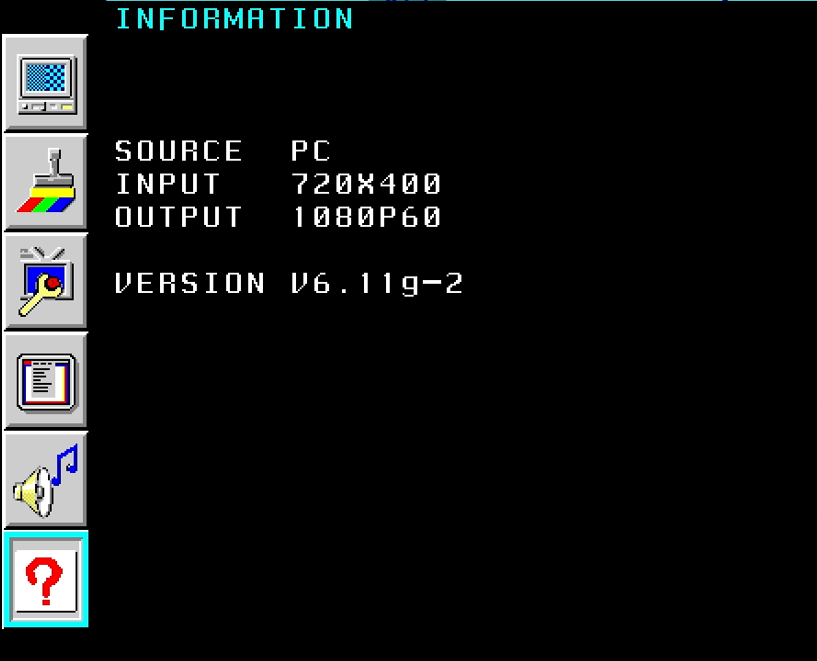
Dusko's EXT-VGAAUD-2-HDMIS running firmware 6.11g-2
Reset Settings to Factory
I started by restoring the Extron to its factory reset, which is one of the options in the "Advanced Configuration" menu. Another way to factory reset if you've completely lost the ability to see the on-screen display (e.g. due to a mode setting your monitor cannot handle), is to unplug the power, press and hold MENU and plug in the power. This will start the unit in the almost universally compatible display resolution of 1024 x 768 at a vertical frequency of 60 Hz. If you do the same thing again, it will go into 720p at 60 Hz. Do it again, and it will try 1024 x 768 x 60 Hz again, and so on.
On the Gefen you can factory reset the unit by holding down the menu button then remove the power cable, wait 3 seconds then reapply power. Finally release the menu button. After 3 seconds it will reset to the display's native resolution.
Auto Image / Auto Adjust
The "Auto Image" option on the Extron is designed to size and centre the input signal to fill the screen of the output device. You can choose to auto-image at any time manually, or have the Extron do it for you whenever the input rate changes. It appears to work well when in a graphics mode, but in a DOS text mode it messes up pretty badly. With the Gefen I rarely had to tweak any settings - the auto adjust did what was needed first time, every time. Here's a short video of my main retro PC's boot-up:
My Extron boot-up - good to begin with, but it then goes awry, losing the left edge and part of the bottom
Picture Controls
Both the Extron and the Gefen offer control over the output's position, size, brightness, and contrast. Both also allow you to adjust the 'phase' which adjusts the scaler's timing of sampling in small increments to improve the image's focus. The Gefen goes one step further with both a 'clock' and a 'phase' setting which can affect the image's stability and focus, plus a 'detail' level which applies variable filters to increase or decrease the detail and definition of the displayed image.
Scaling works differently with these devices. The Extron's 'zoom' option provides full control over the scaled resolution with X and Y matching the 'Picture Size' values and keeps the aspect ratio unchanged. After setting up the zoom as you like it is then possible to adjust the H and V positions to achieve a panning effect. By contrast the Gefen provides predefined scaled modes such as full, overscan, underscan, letterbox, panscan, etc.
Adjusting the colour temperature is something that can only be done on the Gefen, which gives you control to make each of the R/G/B signals warmer or cooler, or set to predefined 'Normal', 'Warm' or 'Cool' values.
User Presets
The Extron can store up to 3 preset configurations for easy recall so you don't have to go through the fine-tuning every time you change your input. These store the picture controls (brightness, contrast, detail, horizonta/vertical position, horizontal/vertical size, and zoom), and can be saved on one input rate and recalled on another input rate. A further 16 presets are available through SIS (serial communication) commands. There is also an 'Auto Memory' option that recalls from its memory the settings that it stored when the same input configuration is detected.
While the Gefen retains its values during power-off it doesn't have the facility to store multiple configurations.
Test Patterns
Another nice feature of the Extron is the inclusion of various picture test patterns. These include colour bars, greyscales, cross-hatch, alternating pixels, crop, and aspect ratios of 1.33, 1.78, 1.85 and 2.35. These are very useful when setting up the output signal. The Gefen does not have any built-in test pattern feature.
Input Configuration
This is where the Extron starts to show its flexibility. The "Input Configuration" menu is the Extron's equivalent of the "PC" menu on the Gefen. You can tell it what type of input signal to expect, and how it is configured. The user manual is very detailed in explaining what all the settings do, and starts by providing an illustration:
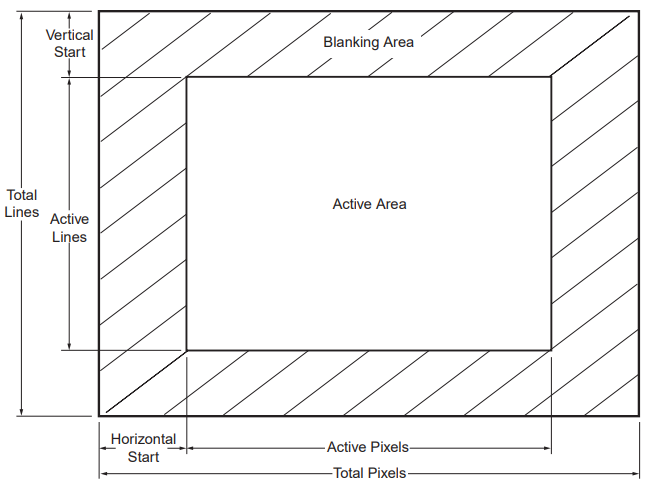
Total Pixels* — The total number of pixels in a line, including blanking on both sides of the input active area (active, horizontal sync width, back porch, and front porch). The values can be adjusted from the default value ± 512.
Horizontal Start — The number of pixels in the blanking area to the left of the active area.
Vertical Start — The number of pixels in the blanking area above the active area.
Total Lines — The total number of lines per frame, including the blanking area above and below the active area. This is determined by the input signal and is not user-adjustable.
Active Lines* — The number of horizontal lines inside the active area. The baseline for the active lines adjustment depends on the input and output resolutions. The values can be adjusted from the default value ± 256.
Active Pixels* — The number of pixels per line that are inside the active area. The baseline for the active pixels adjustment depends on the horizontal and vertical resolutions of the input signal. The values can be adjusted +/- 512.
Phase — The timing of the digital scaler's sampling. Sampling at the optimum pixel phase results in a bright, stable output.
* For these settings the on-screen display shows an asterisk when that value is set to the detected input rate. Very handy if you lose your way when adjusting them and want to revert to what it detected!
Compared to the Gefen which only has H-Position, V-Position, Clock and Phase, it's great to have the ability to tweak more of the signal that is coming in with the Extron.
Output Configuration
The "Output Configuration" settings are where you define how you want to display the scaled image. Of course these must match the capabilities of your display, both in terms of resolution and refresh rate. Every display has a 'native' resolution, and the Extron includes an 'Auto' mode which reads the EDID data from the HDMI signal that contains the display's optimal resolution and refresh rate. It also has a 'Lock' mode which sets the output resolution and refresh rate to the input resolution/refresh rate.
Strangely, my dead Gefen provided a 'Native' option like the 'Auto' mode on the Extron, but this is missing on the later firmware version 6.10. It existed on firmware versions 4.9 and 5.x, but my new one has firmware version 6.10a.
Serial Connection
The Extron also has the ability to communicate with a PC via an RS-232 serial connection. This communication uses a command language called SIS. The unit has both a front 2.5mm jack and a rear set of pins for this purpose (presumably in cases where you've mounted the Extron in a chassis so the rear is not easily accessible). Extron offer an optional 'TRS' cable (Transmit/Receive Serial?) cable for the 2.5mm jack, but if you want to make your own cable the manual provides the pinouts expected.
My Findings
As mentioned the Extron's 'Auto Image' feature didn't work well for me, but through some manual tweaks I was able to get a relatively good image. Under the 'Picture Configuration' and 'Input Configuration' menus, this set up the image with these settings:
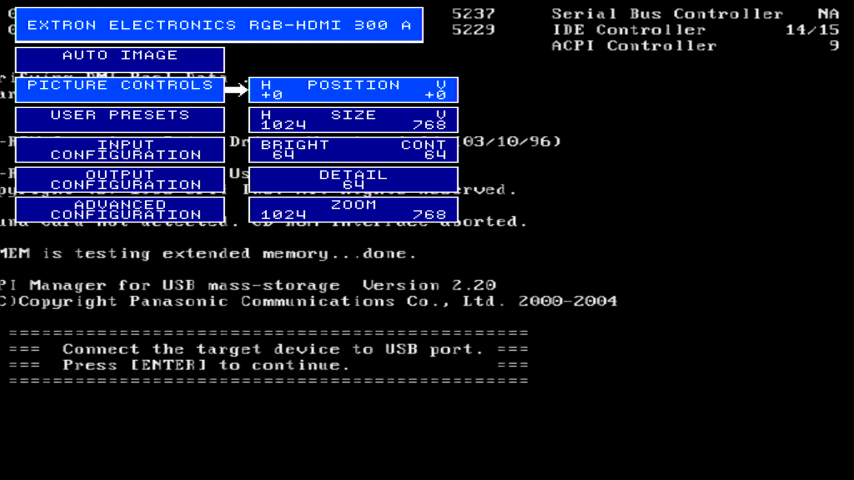
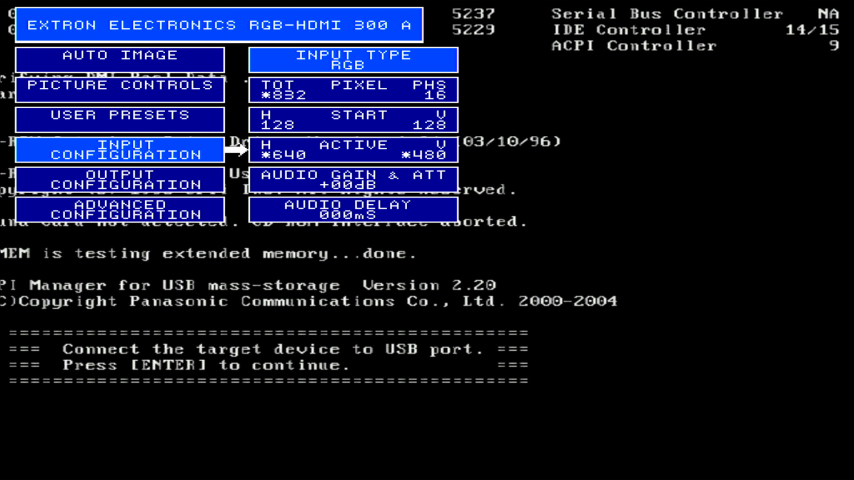
Here are a bunch of screenshots I took of the Extron's output (note that for purity I've kept these at the resolution they were captured in from OBS so they are a bit larger in size).
In summary, I am disappointed with the Extron RGB-300A - at the standard DOS resolution of 720 x 400 in text mode, there is a noticable flicker on many of the characters - much more noticeable than on the Gefen. The Extron's configuration does allow more flexibility over the input and output settings, but no amount of adjustment to the input resolution and phase helped eliminate this completely - adjusting the phase certainly reduced it a lot.
A high quality of video output is at the top of my list of important factors, and the Extron just doesn't cut it - maybe it works better with games consoles. As such I have purchased another Gefen VGA to DVI Scaler Plus, which cost £30 including shipping. This is what I am using as a comparison for this article:
.jpg)
.jpg)
.jpg)
My replacement Gefen VGA to DVI Scaler Plus with firmware version 6.10a
Comparison Videos and Screenshots
If you've read this far into the article, I'm sure you want to watch some videos and see some screenshots to compare the output quality, so here they are! In all cases I configured both the Extron and replacement Gefen to provide the best quality settings they could, connected up to an STB Powergraph (Tseng Labs ET4000 chipset) 16-bit ISA video card which has a nice clean video output signal. One great tool I am using here is MonTest by MerlinSoft.
Dusko's videos were captured by OBS Studio (like mine), but he used a 4:3 filter to remove the side bars.
DOS startup after factory reset/auto image mode: My Gefen VGA to DVI Scaler Plus (left) and Extron RGB-HDMI 300 A (right)
Dusko's Extron RGB-HDMI 300A, Extron DSC 301 HD, and Gefen VGA-HDMI startup including Norton Commander and the on-screen display
DOS startup with best configuration: Gefen (left), and Extron (right)
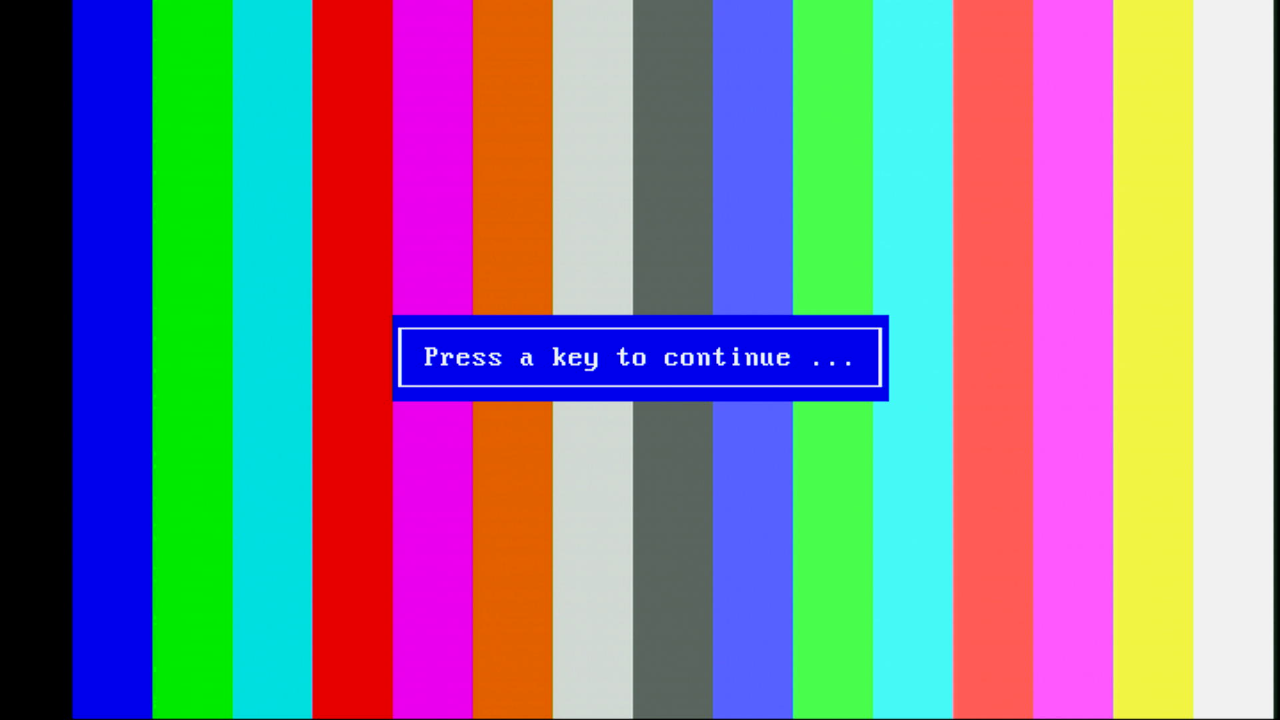
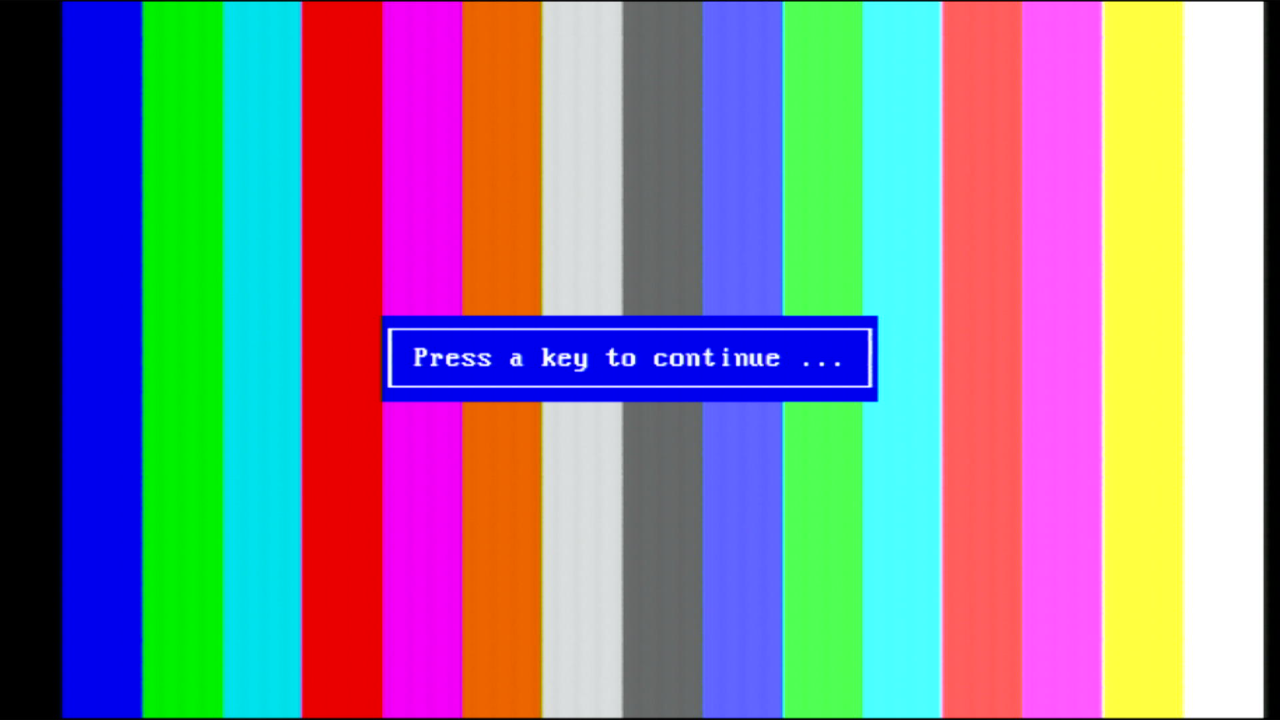
80x25 colours display using Montest v1.93.0b: Gefen (left), and Extron (right)
My MonTest suite recordings (**WARNING: Contains flashing images**): Gefen (left), and Extron (right)
Dusko's MonTest suite recordings: Gefen VGA to HDMI (left), and Extron DSC 301 HD (right)
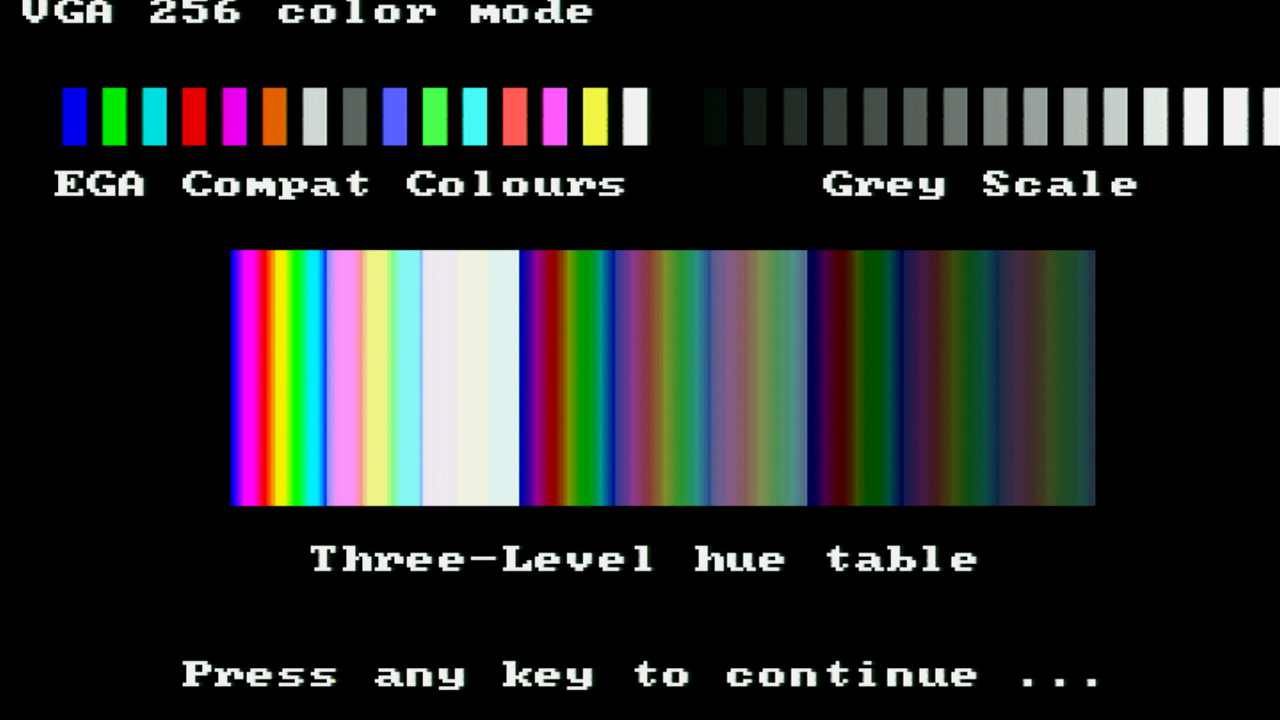
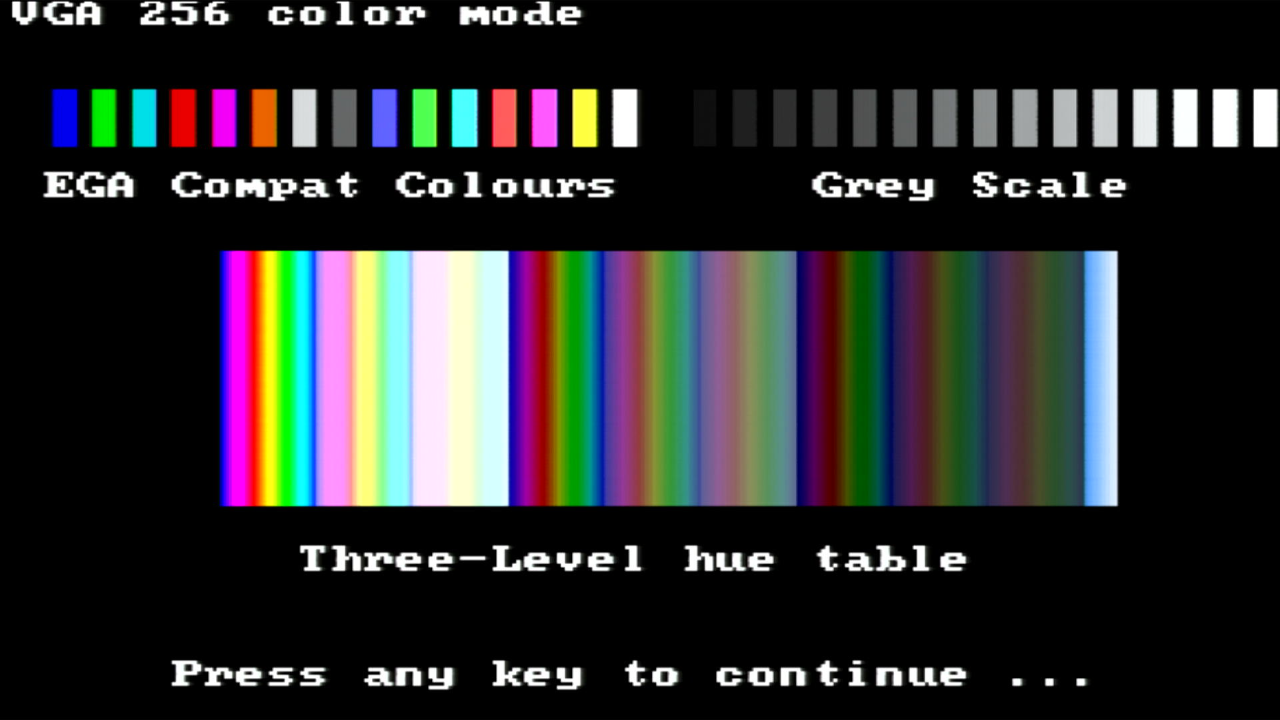
VGA 640x480 256-colour display: Gefen (left), and Extron (right)
Doom (320 x 200): Gefen (left), and Extron (right)
Ignore the far left black bar, that's my OBS setup and not a reflection of the scalers
Duke Nukem 3D (320 x 200): Gefen (left), and Extron (right)
Duke Nukem 3D (640 x 480): Gefen (left), and Extron (right)
Duke's a bit slow on my Pentium MMX 233 in this higher resolution. I switched to a faster CPU on the Extron test, but the 640x480 graphics don't seem right - this is a reflection of my PC setup, not the Extron.
Other Scalers
It's worth mentioning that there are other more recent scalers from these two manufacturers. Gefen have current versions in the form of EXT-VGA-DVI-SC (for DVI output) and EXT-VGAA-HD-SC (for HDMI output with audio). Both of these appear to have the same specifications aside from their output - they both take inputs up to 1920 x 1200 (WUXGA), support the Gefen "Syner-G" update and configuration software, provide a few more controls over the output, and come with a number of test patterns you can specify when setting up. They also have a 'Display Notify' mode which can be switched off to avoid any changes in input being shown momentarily on-screen. They have the same sampling rate of 165 MHz as the one I had. The problem here is the price - because they are current models the cheapest I found was a used one for around £75 with no power cable (which is a rather uncommon mini-DIN type).
.png)
.png)
.png)
.png)
.png)