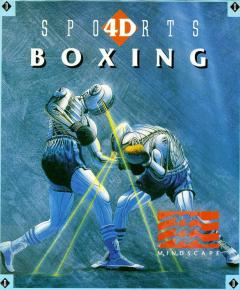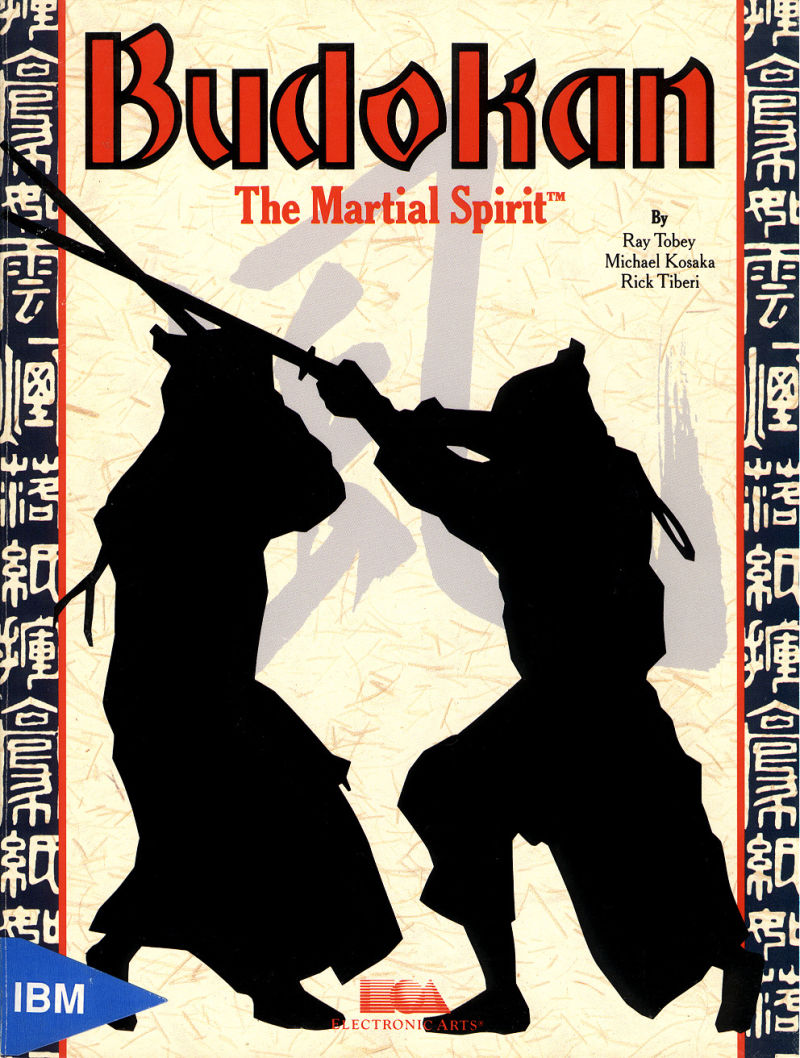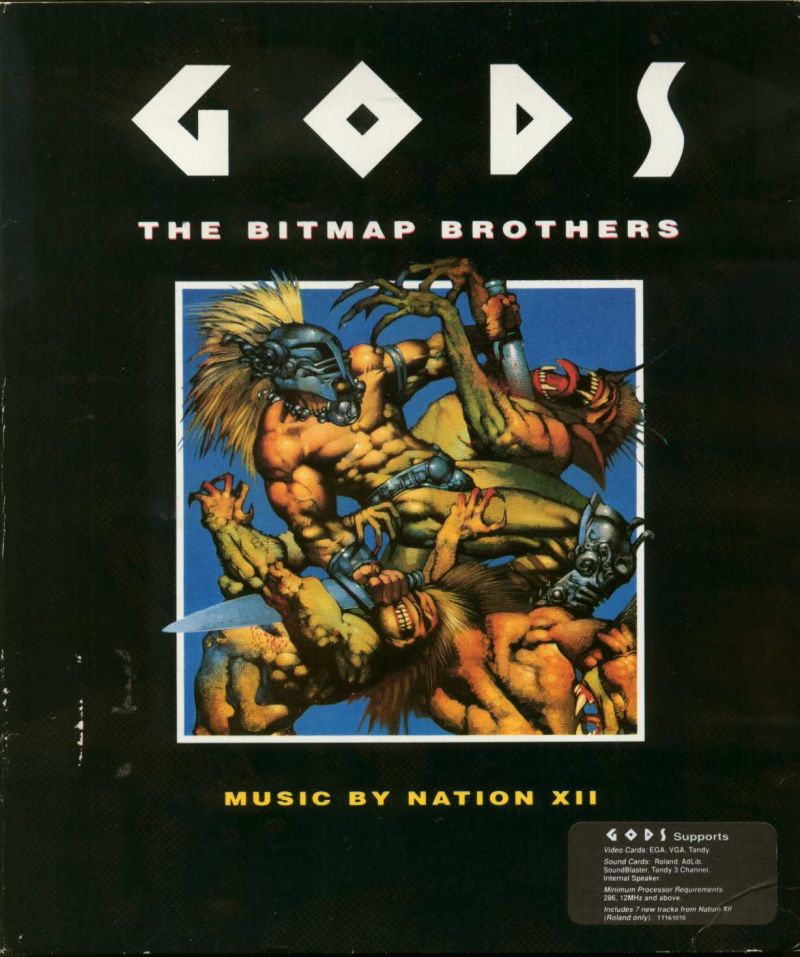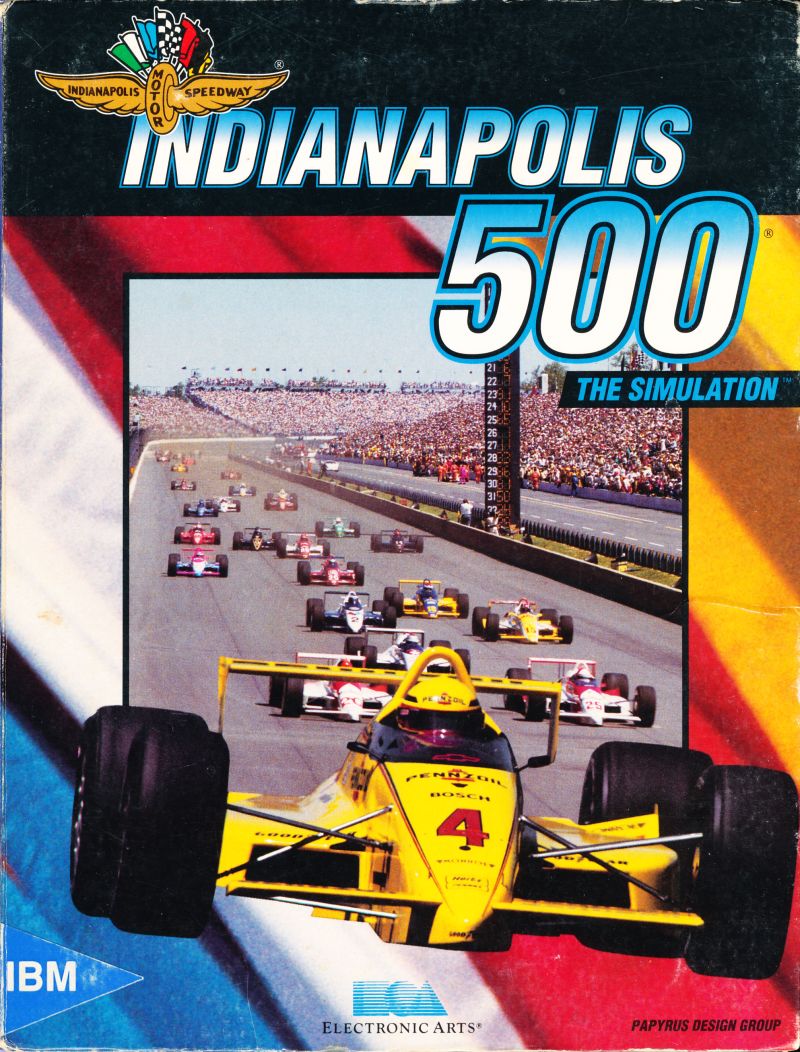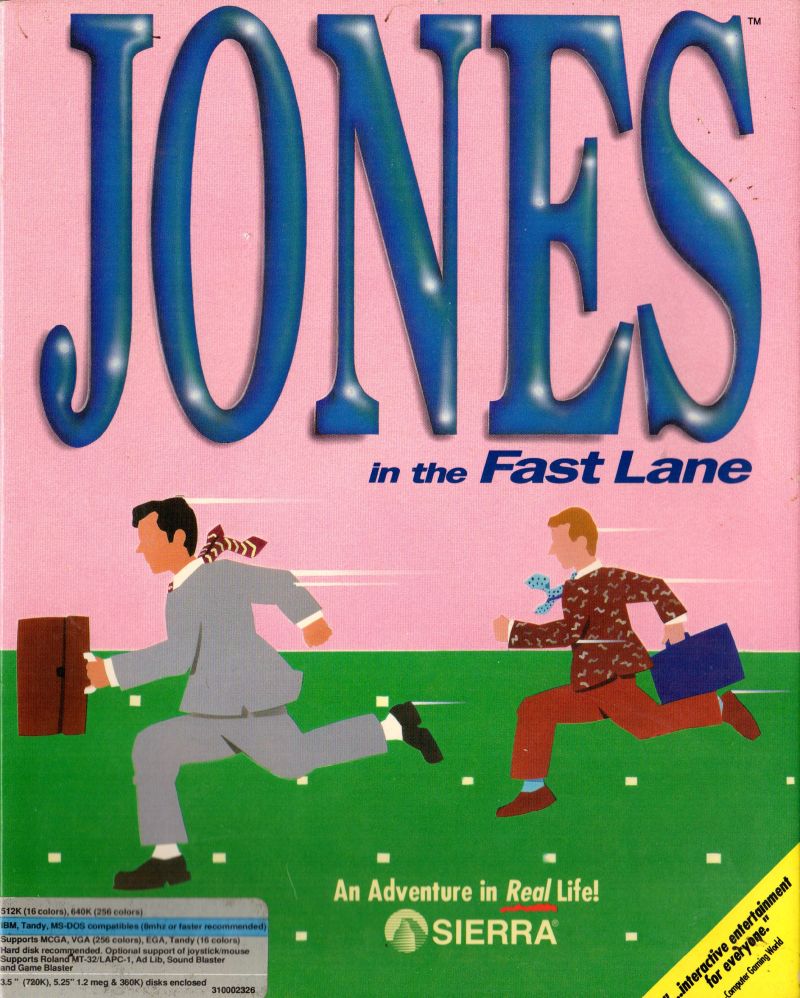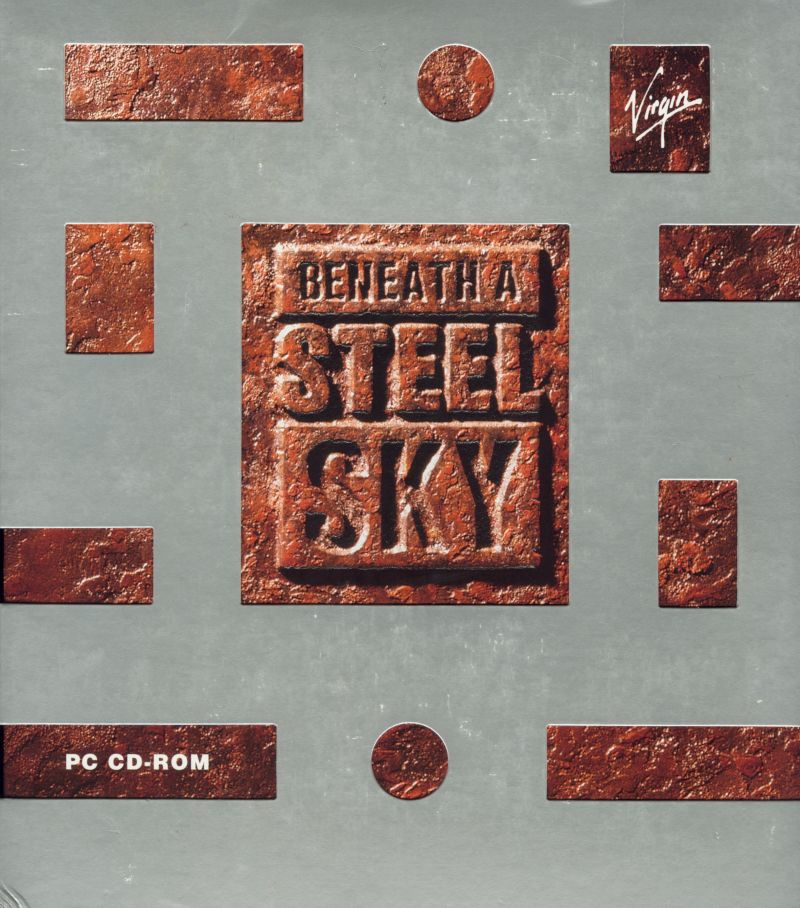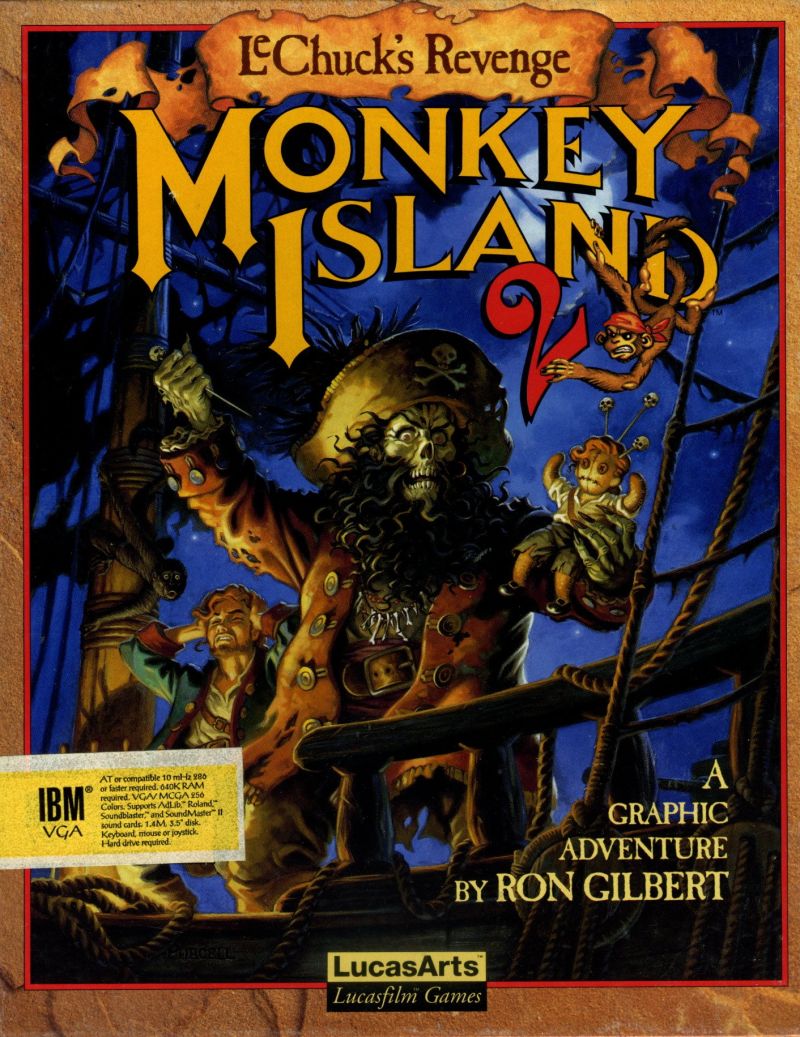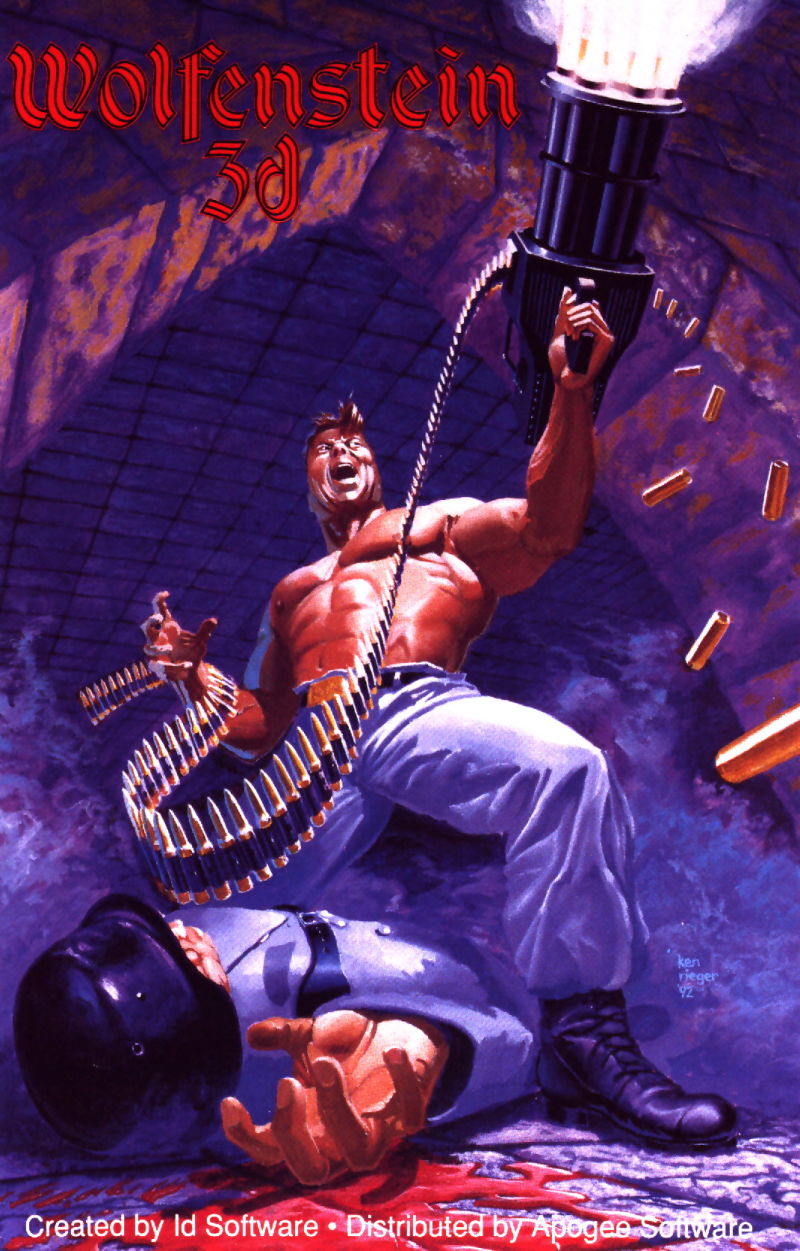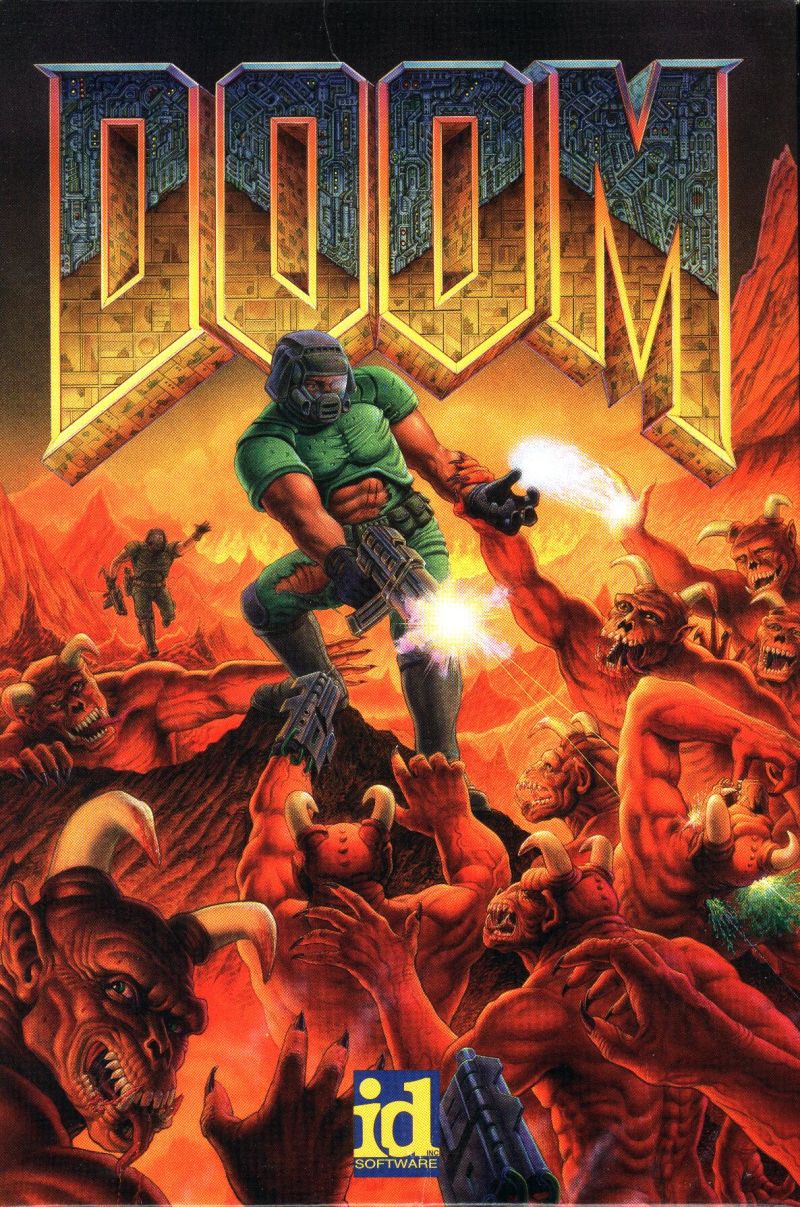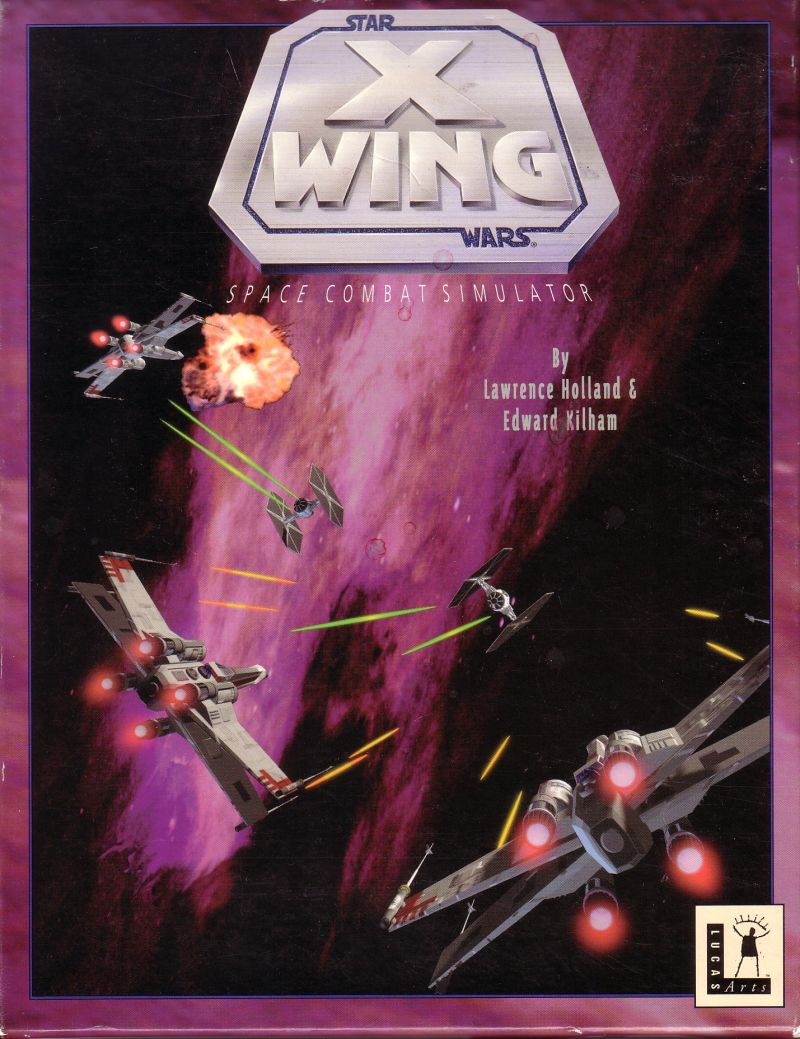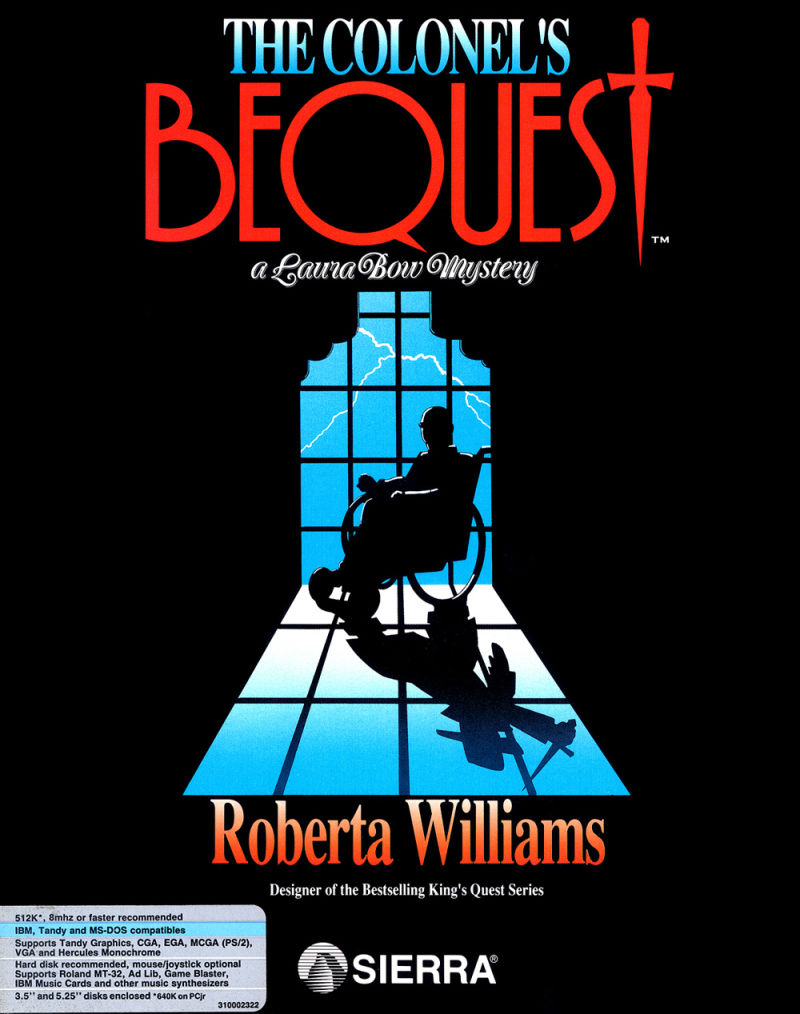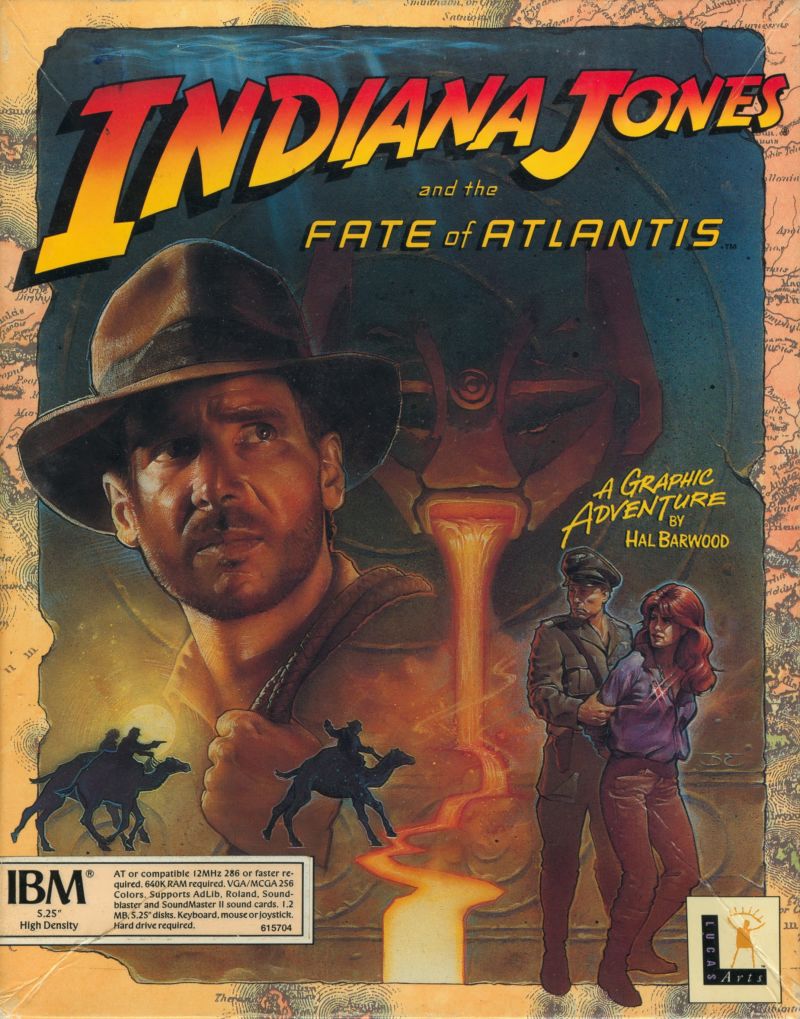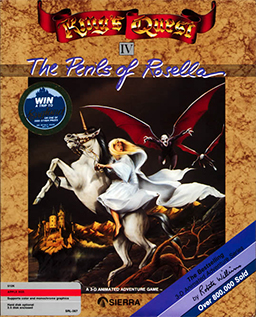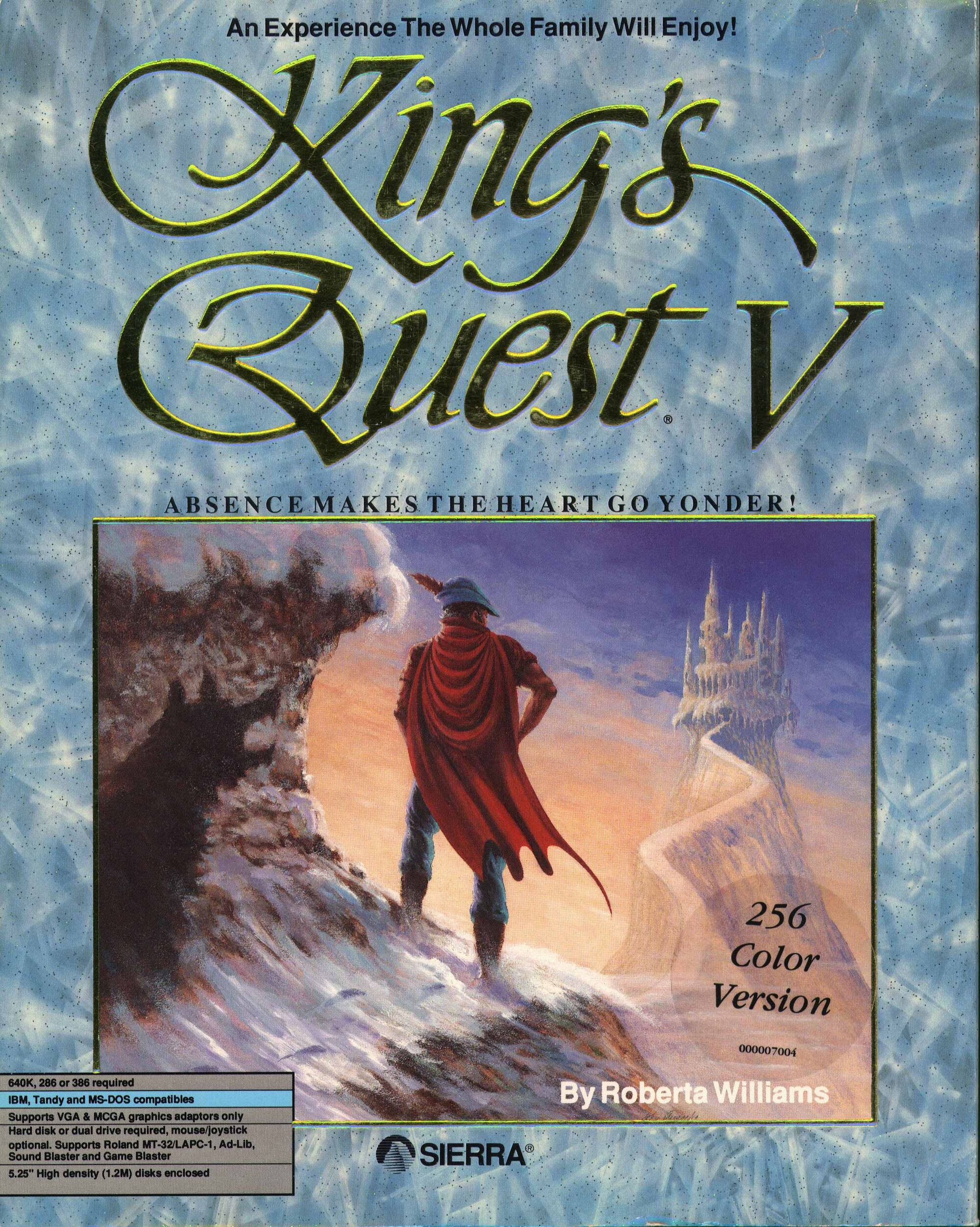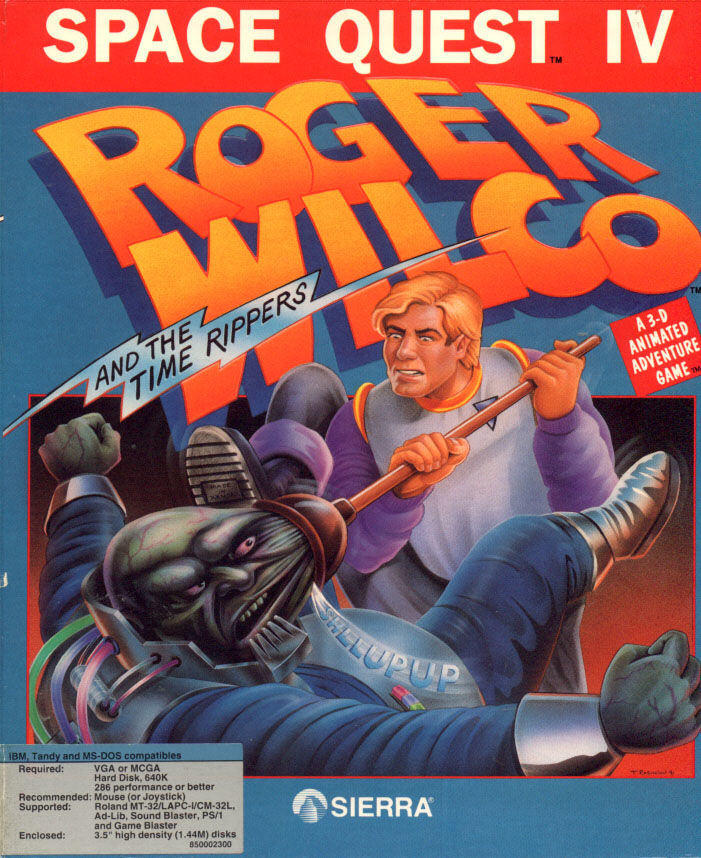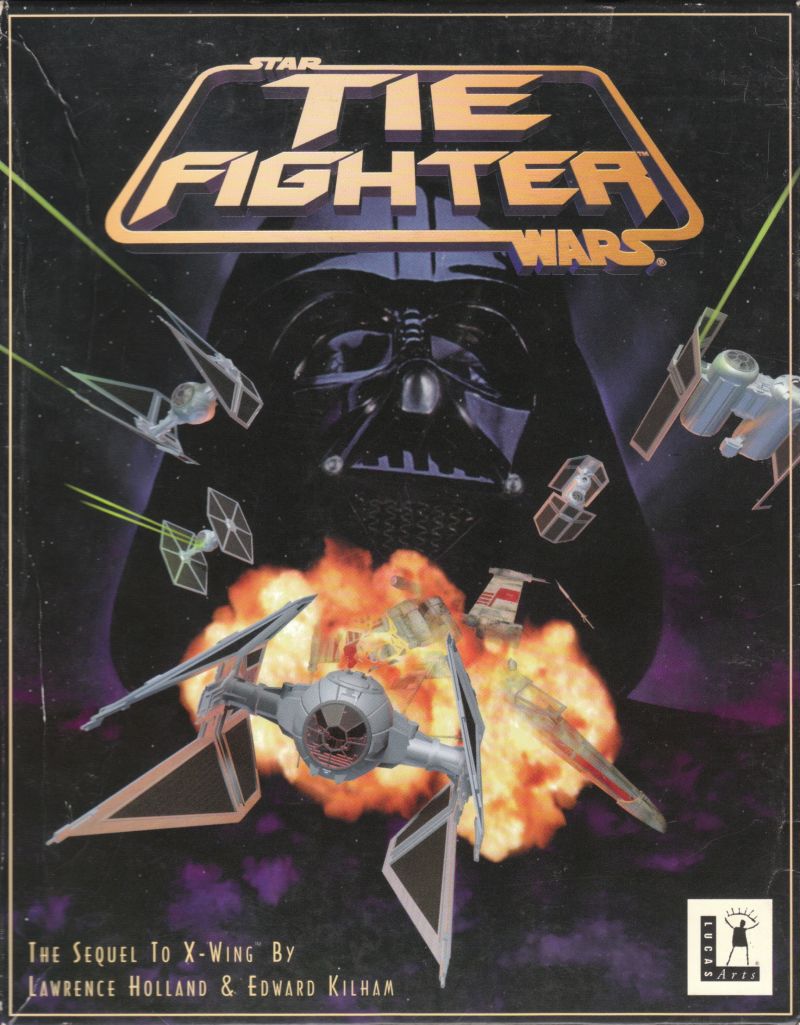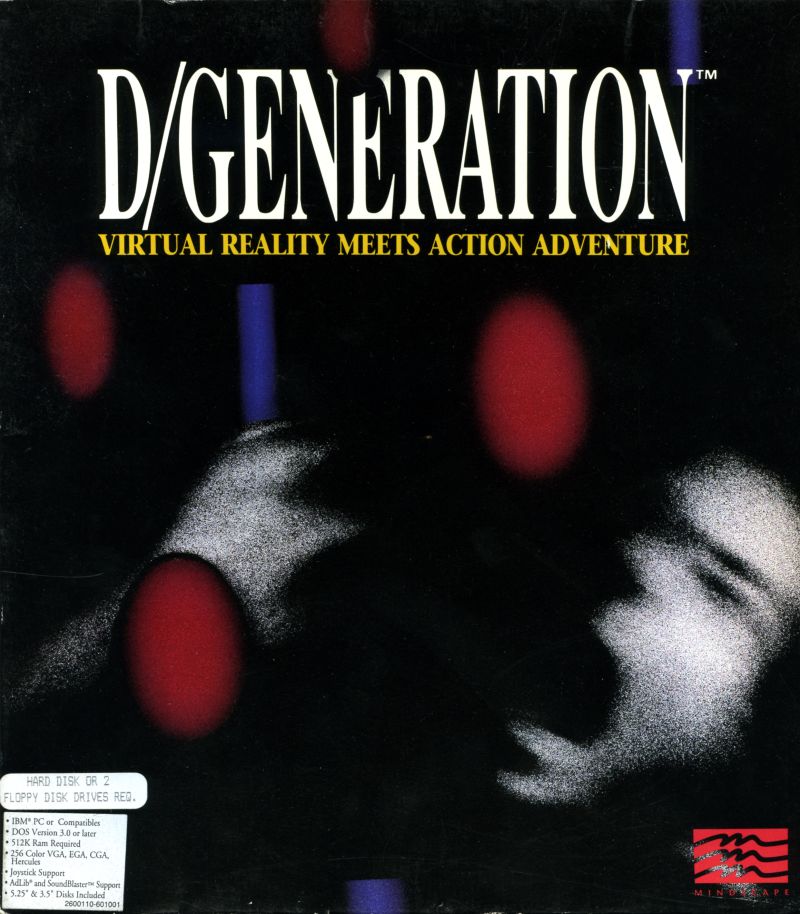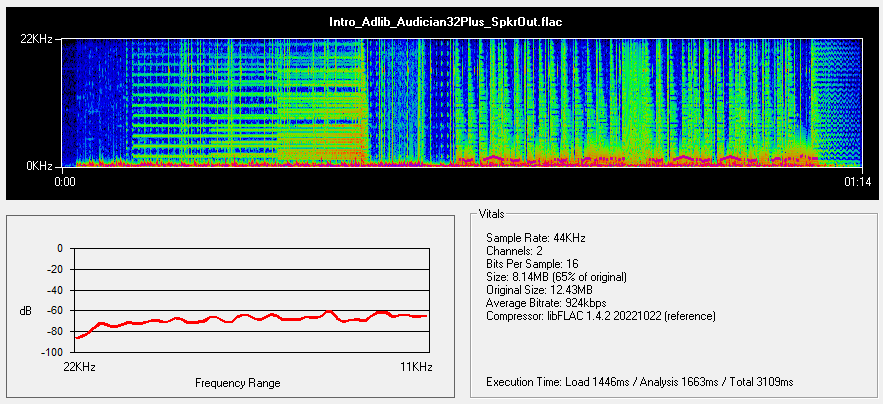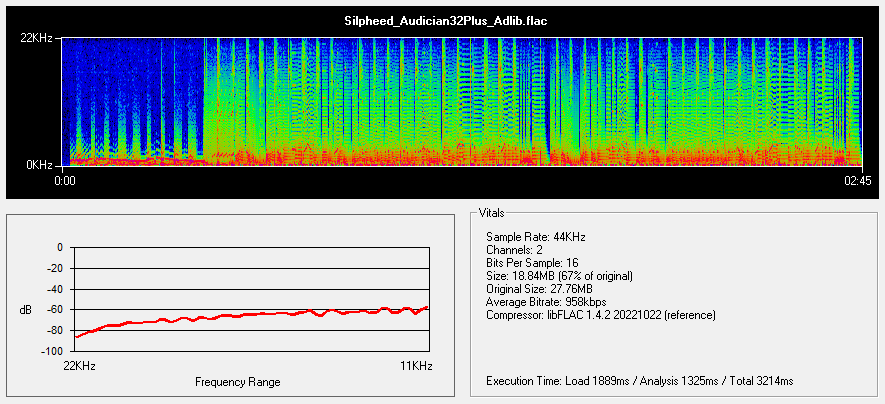Retro Review: Yamaha Audician 32 Plus - Part 2
26th January 2023
In Part 1, I took an in-depth look at the hardware of the Yamaha Audician 32 Plus, based around the Yamaha YMF718E-S. Here's the card again:
Addonics-branded Yamaha Audician 32 Plus
In this Part 2, I will install the card, get the DOS drivers loaded and begin getting audio out of it.
When your machine boots up, if you have an ISA Plug & Play BIOS, you may see the card being detected and assigned IRQs and DMA channels like this:

Don't be too concerned about these automatic settings - they will be overridden when the card's setup utility runs on startup to initialise the card.
Drivers and Utilities
All the OPL3-SAx range of audio chips use the same driver set from Yamaha. For some sound cards the manufacturer may have produced their own custom drivers, though I'm not aware of any that exist for the YMF-718/719. I have only ever used the Yamaha reference drivers, as they've worked without issue in the past.
The Yamaha driver set comprises the following:
- DOS - (see below)
- Windows 3.x driver - v3.29 with MS-DOS 6.x support.
- Windows NT driver - v4.00.2311
- Windows 95/98 driver - v4.06.2343 (DirectX 6.0-certified) with "Restart in MS-DOS mode" support
- Windows 98/ME/2000/XP driver - (included in Windows). Supports YMF701, YMF711, YMF715, YMF718 and YMF719 chips.
- OS/2 driver - v3.04
- Yamaha YStation32 software for Windows
Driver & Utility Installation
To install in DOS, run INSTALL.EXE:





In the Windows software drivers, it installs the Yamaha OPL3-SAx Configuration tool under Control Panel, which allows you to switch between an external MIDI synth (or installed wavetable daughterboard) and a "SoftSynth" that runs well with Windows 95/98 games or games that run in a DOS window. I won't be testing this SoftSynth as part of this review, instead focussing on a pure DOS installation.
For DOS, the software configuration is done through a utility called SETUPSA.EXE (usually found in a 'DOS' subdirectory on the driver CD). There are several versions of the DOS driver for the YMF7xx range (these differ from the version of the INSTALL.EXE so don't be confused about the version of SETUPSA you're using), and not all of them work fully(!). Here's a summary of versions that I found, along with links to download them:
| Version | Release Date | File size | Comments |
|---|---|---|---|
| 1.00 | 17 Dec 1996 | 152,194 | From the ExpertColor MED3770 driver CD-ROM disc (ID-7102211), in the 'APPLI' subdirectory. This has INSTALL.EXE version 1.20. |
| 1.01 | 26 Dec 1996 | 152,258 | Also from the ExpertColor MED3770 driver CD-ROM disc (ID-7102211), but in the Windows 3.1 driver subdirectory. This has INSTALL.EXE version 1.20. |
| 2.09 | 24 Apr 1997 | 179,536 | From the Yamaha XG - YMF Series (C-104-0102) driver CD. Warns you of 'No Configuration Manager. SAx sound system is not found on CM' when you run it with the /s argument, despite then saying it's configured properly. It still initialises the card properly sometimes, but occasionally shows corrupt characters on the screen and hangs the PC. |
| 2.11 | 15 May 1997 | 189,660 | From the Windows 3.x installation files v3.29. According to Vogons contributor James-F, this one has a buggy mixer utility, at least when used with his YMF719 (more info on this here), though the filesize is as per my findings but his file date/time was 17 July 1997. It's apparently the latest version from the Yamaha website. |
| 2.20 | 1 Dec 1997 | 187,906 | Works fine. No warning appears like in version 2.09. |
SETUPSA has several command-line arguments, though we only really need one:
/s - Load the pre-configured setup in the OPL3SA.INI file without opening the user interface
Initially, you would run SETUPSA.EXE with no command-line arguments, which opens the settings dialog for you to configure:


The main screen (left) and the 3D "Ymersion"/test screen (right)
It's not the best config utility around, and is a bit of a pain to navigate around. You use Tab and Shift-Tab to move up and down between the options, and Left and Right to change the setting. The 3D control/testing screen is accessed right at the bottom by hitting <Enter> when the [ 3 D ] option is highlighted.
By default, the Sound Blaster portion of the card is configured to use I/O address 220h, IRQ 5 and DMA channel 1, which is pretty much the universal default set up we all choose, though 220/7/1 was a common setting in earlier games.
Windows Sound System is configured to use I/O address 530h, IRQ 5 and DMA channel 0, and the MPU-401 uses address 330h and uses the same IRQ as you choose for the Sound Blaster.
Once you're ready, highlight the [ O K ] option and hit <Enter>. The file OPL3SA.INI will be updated with the settings you chose. You would then run SETUPSA /s (or add it to AUTOEXEC.BAT) to initialise the card.


v2.09 with the warning (left), and v2.20 that works (right)
According to the readme, the Configuration Manager (CM) it refers to is the Intel Config Manager. It says: if it is installed on your PC or if your PC has a PnP BIOS that supports the sound card, SETUPSA will only read the settings assigned by CM and will only reset the sound card, not initialise it using the settings stored in OPL3SA.INI. In this case, only the volume can be changed in the dialogue mentioned above. (Unable to perform I/O, IRQ, and DMA settings.)
You can manually edit the OPL3SA.INI file and SETUPSA correctly reads the configuration from this file as it starts, showing what's in your OPL3SA.INI. For DOS, this file resides in your OPL3SAX directory. After a Windows driver installation, it would be under Program Files\Yamaha.
You can also use the modern utility, UNISOUND, to initialise these cards.
I use SETUPSA v2.20 which works well.
Best Settings
Line-Out vs Speaker-Out
For the clearest output it is recommended you set all bass and treble volumes to 0 (zero) and disable the onboard amplifier if you can (my card has the Line-Out/Speaker-Out jumpers as I mentioned in Part 1). The difference I noticed between Line-Out and Speaker-Out was that the Speaker-Out setting increases by -17 dB (maximum of -28 dB Line-Out vs -11 dB Speaker-Out).
Given that decibels are a logarithmic scale (and are always expressed as a negative number), this is much larger than you would imagine. In Line-Out mode, unamplified output is barely audible as expected so you would need to amplify this cleaner signal if you choose to use it (connect the card's output to a quality external audio amplifier), whereas Speaker-Out mode which is amplified provides a good audible volume. Why use Line-Out? Simple because all sound cards onboard amplifier circuits are really not up to the task, and while they do amplify the output audio signal, they will also worsen the audio quality, possibly with noticeable distortion, hissing, clipping, etc.
For my testing, I kept it on Speaker-Out as I don't have an external amplifier handy. I kept the volume levels at their defaults for all the output channels I was using, I disabled the 3D Ymersion stuff (all volumes down to zero) which made a huge positive difference to the clarity of the output. Don't max-out the master volume in Speaker-Out mode, as you will get distortion in your output.
SB Mixer Vol
According to some, the SB Mixer Vol settings actually don't change the level. If this is set to anything apart from 1, changing a game's volume will have no effect - it basically prevents the amount of change a game can have over the volume, so setting this to '1' out of the 7 setting positions will give your games the most available volume range. I didn't identify this anomaly during my testing. The level you set worked as I expected it to, where you could still reduce a game's volume to silence within the game, or increase it to your liking (with the limit being based on what this setting was in SETUPSA).
Low-Pass Filter
Due to a poor choice of capacitor values on most of these cards, their audio output lacks the effect of a low-pass filter which reduces the higher-end frequencies of the output audio. The Sound Blaster Pro had a functional low-pass filter. There is a good Vogons thread on fixing this.
Testing Ad Lib & Sound Blaster Compatibility
Now for some fun audio testing of the Audician 32 Plus! I will start with the card's Ad Lib/Sound Blaster/Sound Blaster Pro output. For these tests, I recorded 18 games. Where possible, I have included some other cards to use as a comparison. Click on the box art to go directly to my dedicated game page for each title. If you wish to download the recorded audio, click on either the ![]() or
or ![]() logo to download the audio I recorded in that format.
logo to download the audio I recorded in that format.
Despite the above recordings being done from the Speaker Out jack, the card's output is surprisingly clear, averaging a -68 dB signal-to-noise ratio (SnR). The Line Out would no doubt be much better, but compared to a lot of other sound cards this is excellent.
In Part 3, I will test the MPU-401 interface using both external synthesizers (MT-32 "Old" and MT-100), and the onboard wavetable header with my DreamBlaster X2GS.
.jpg)
.jpg)