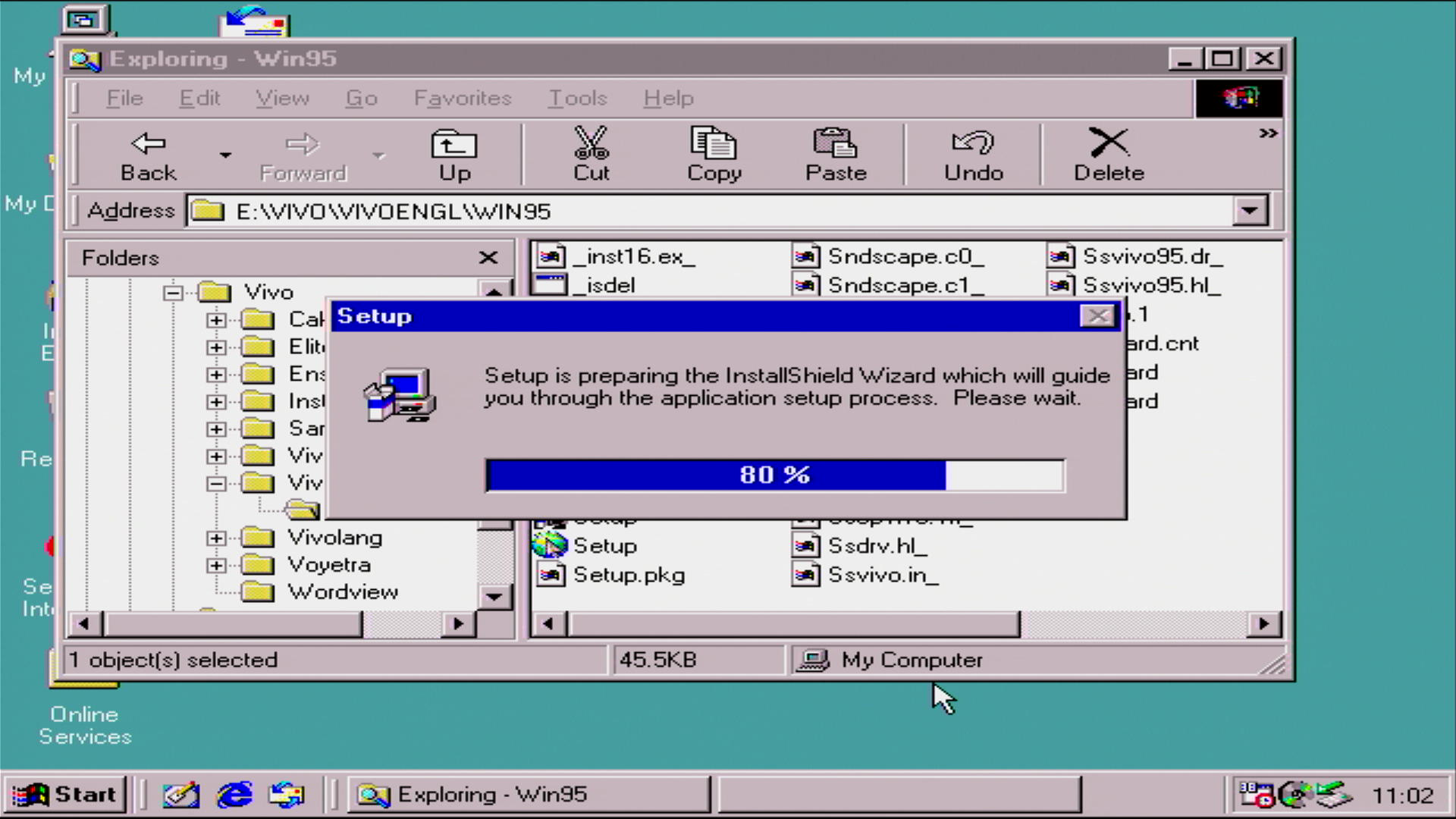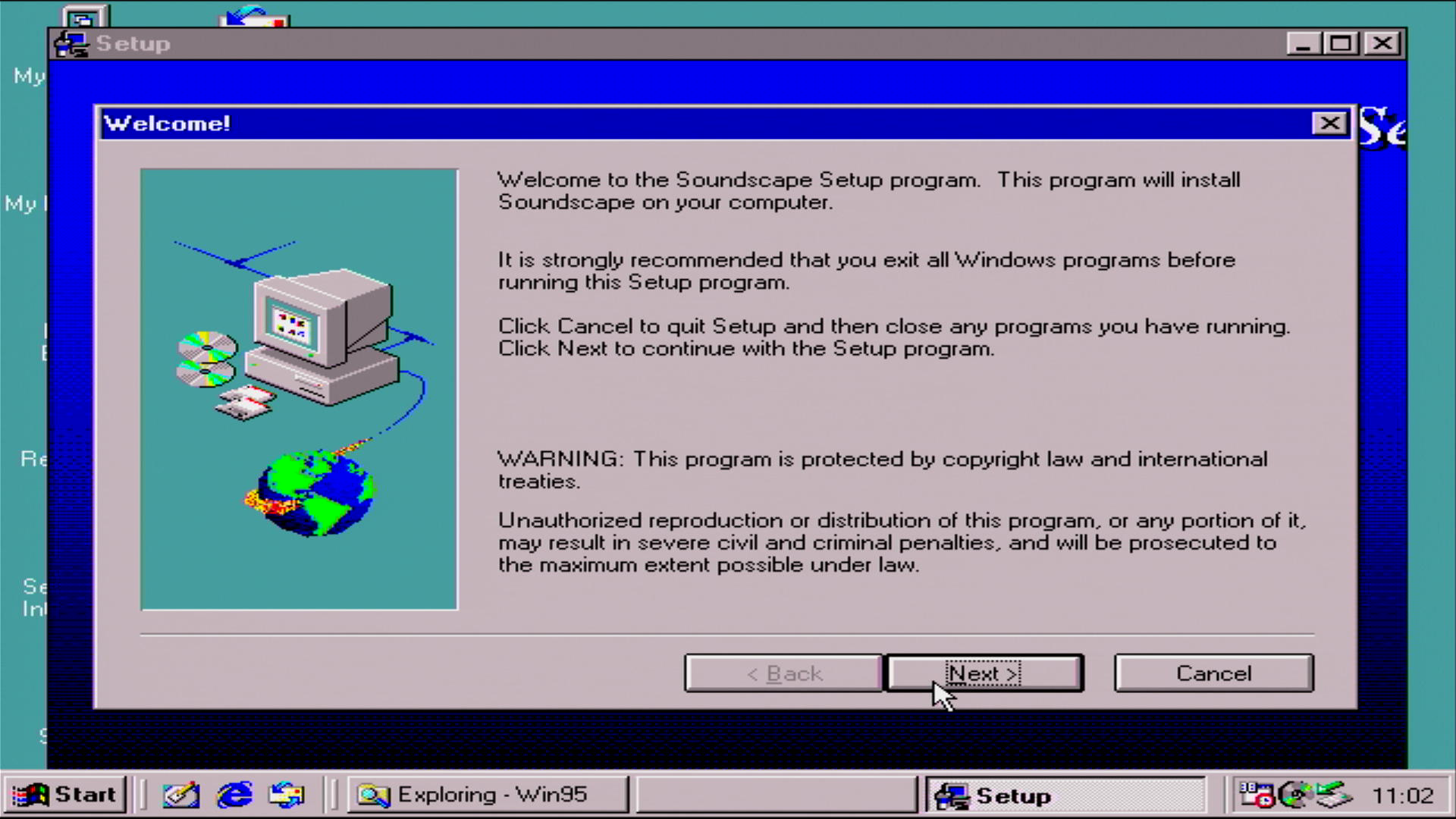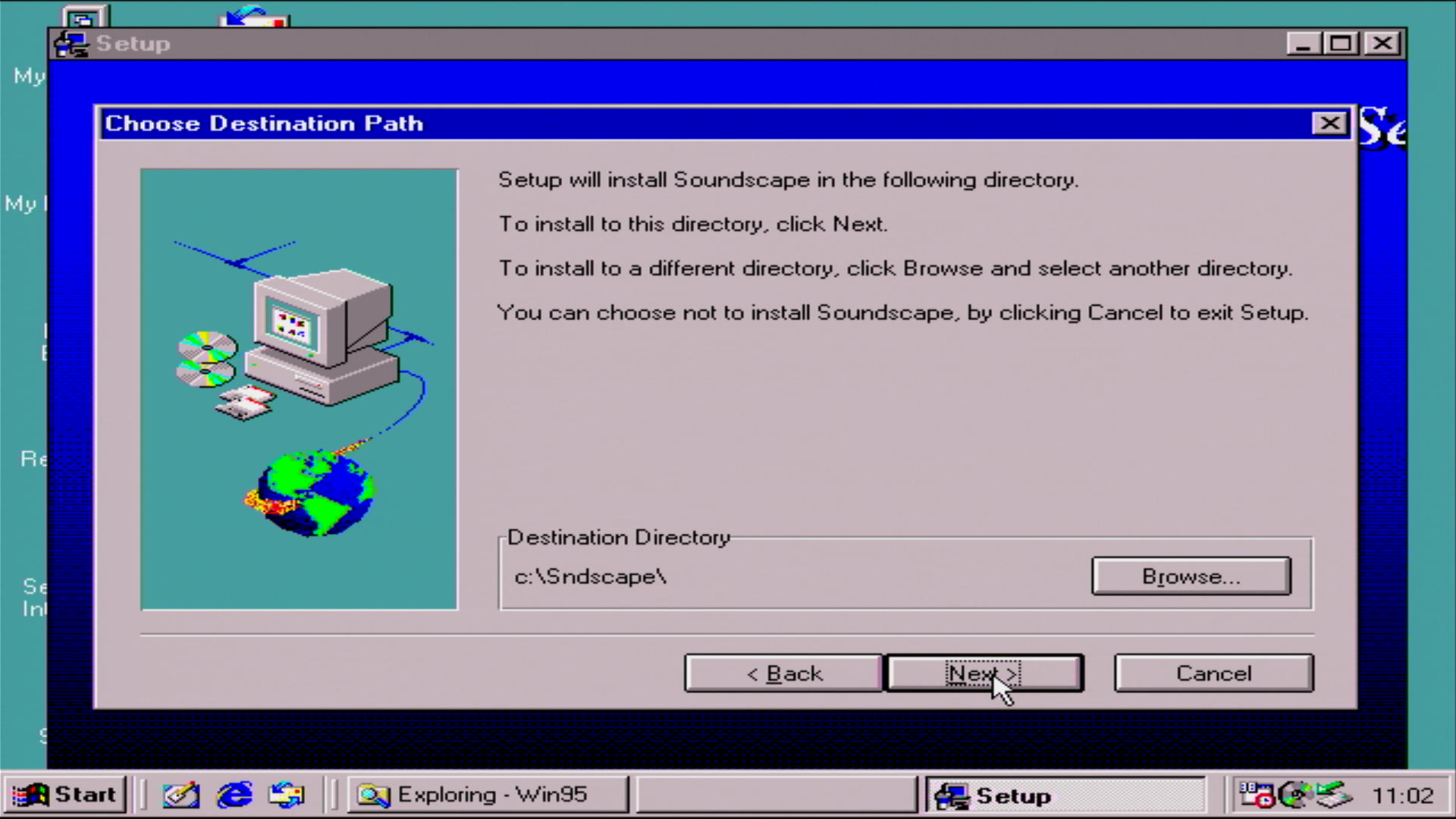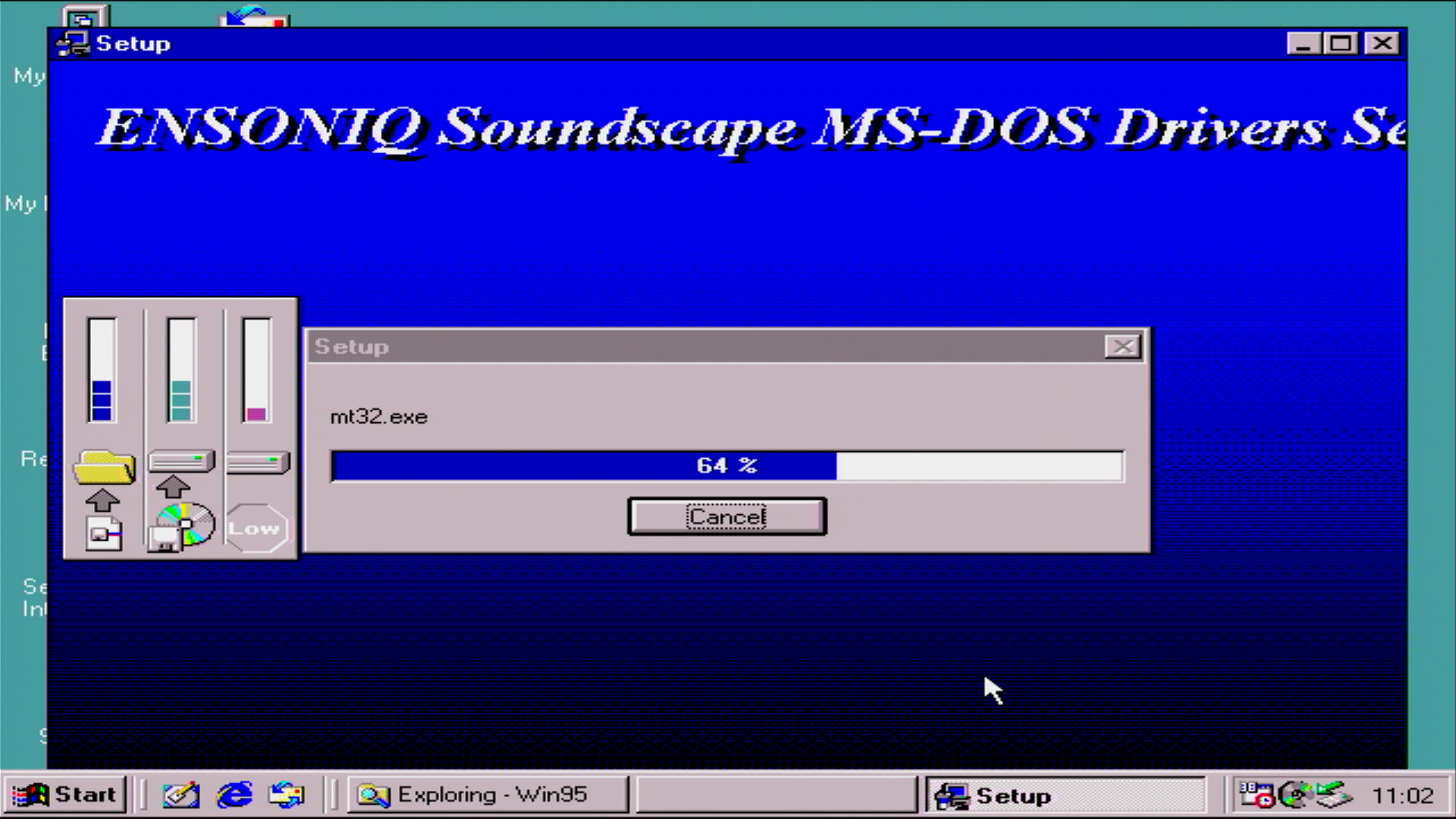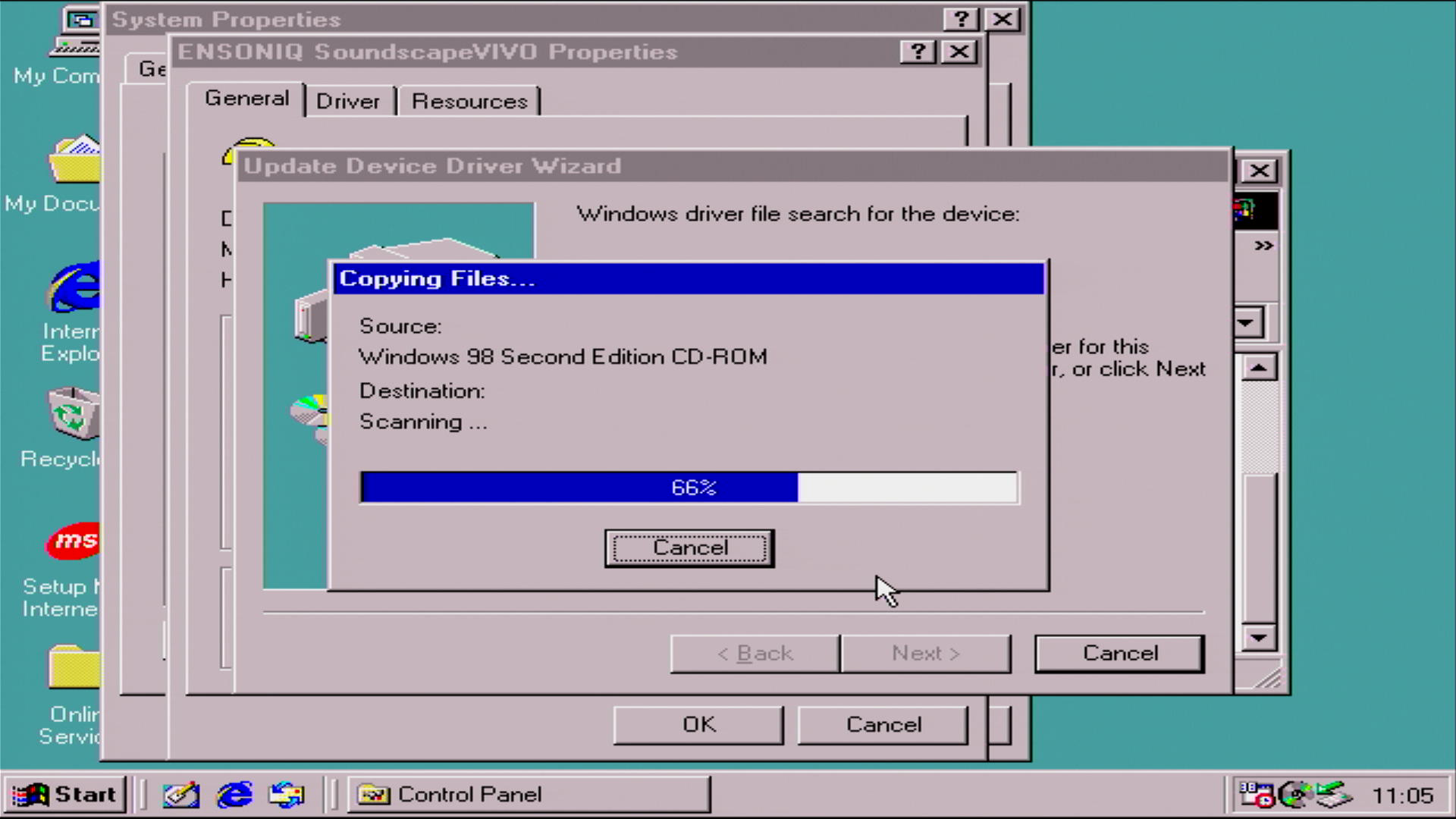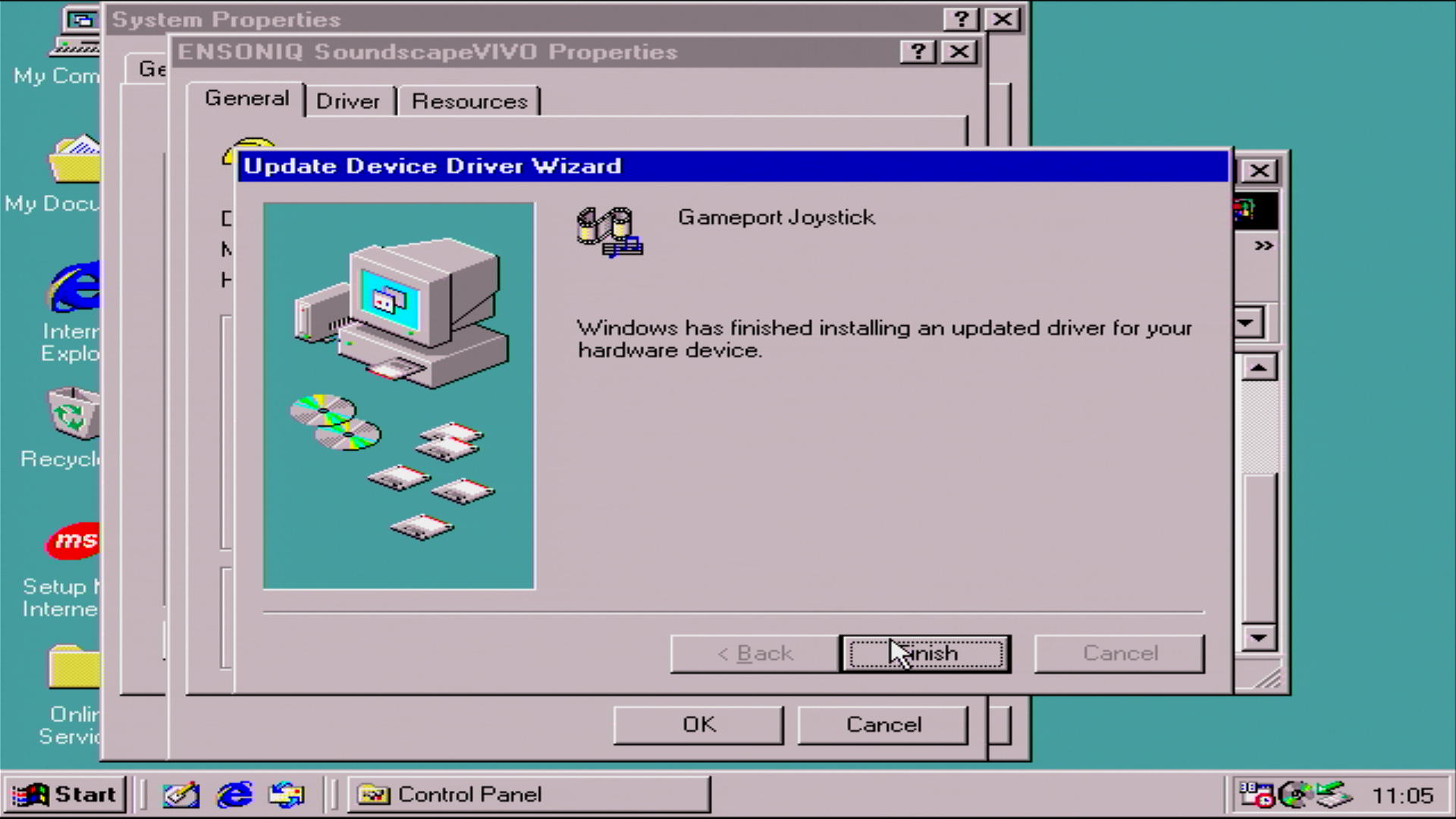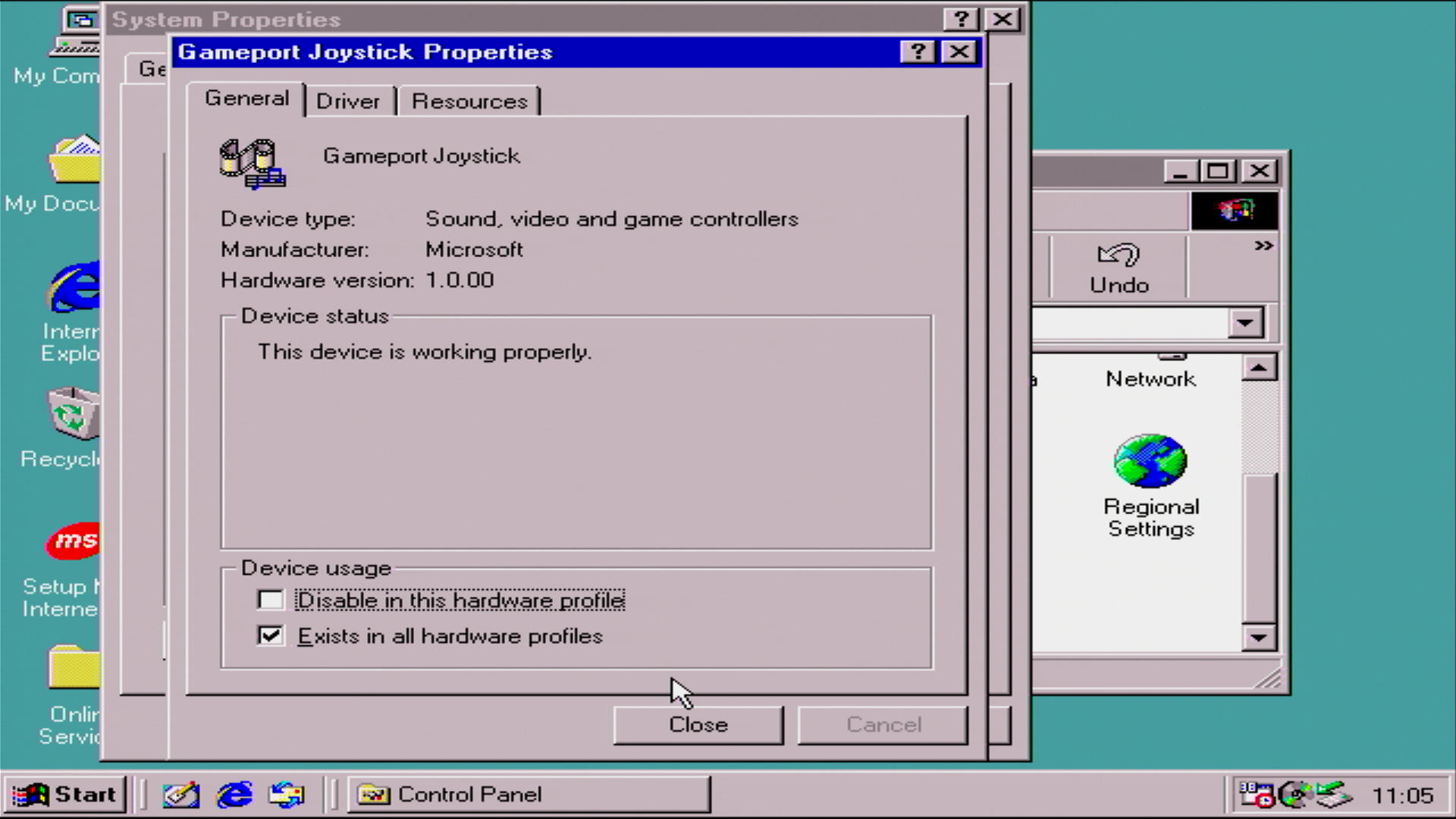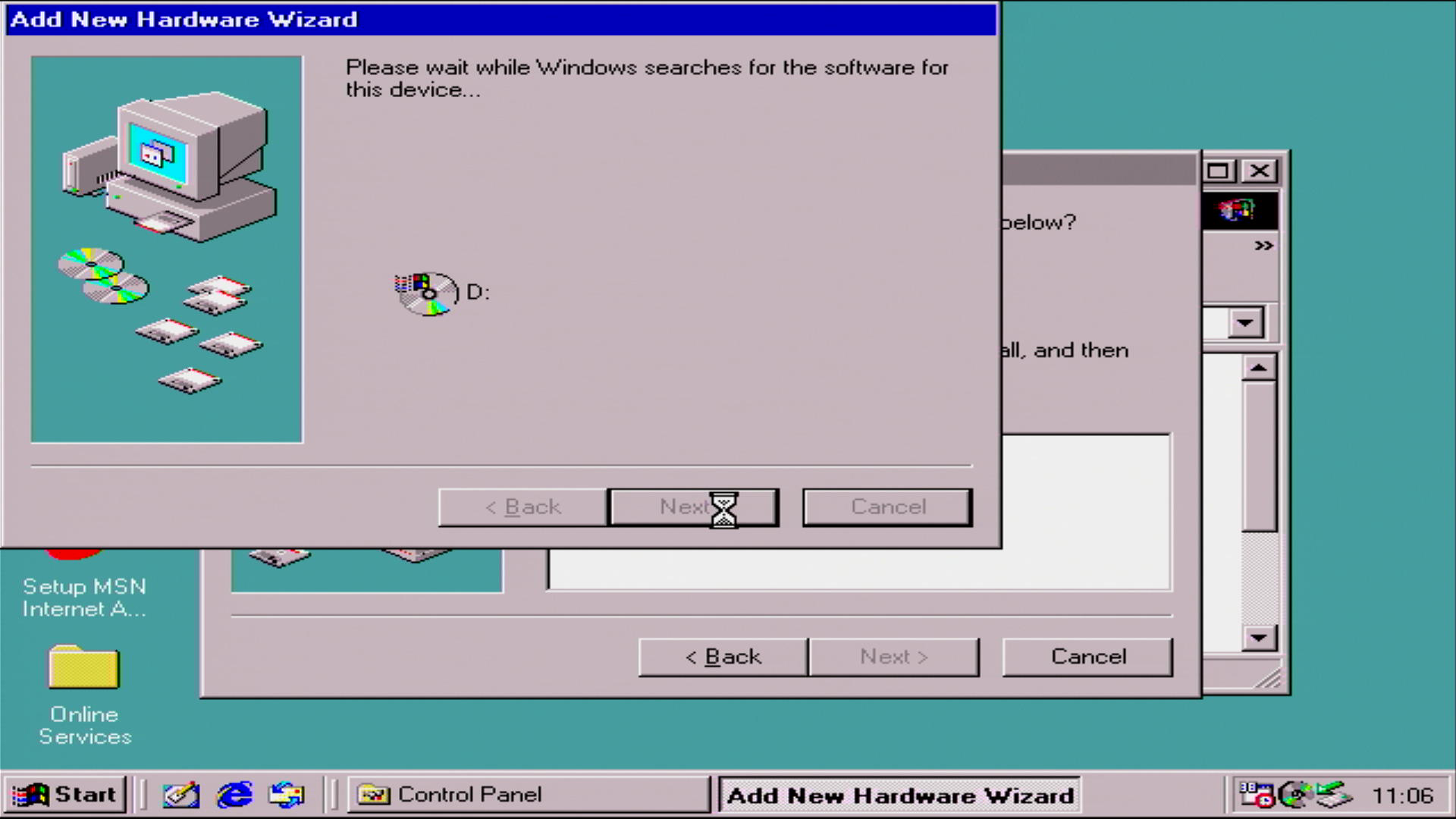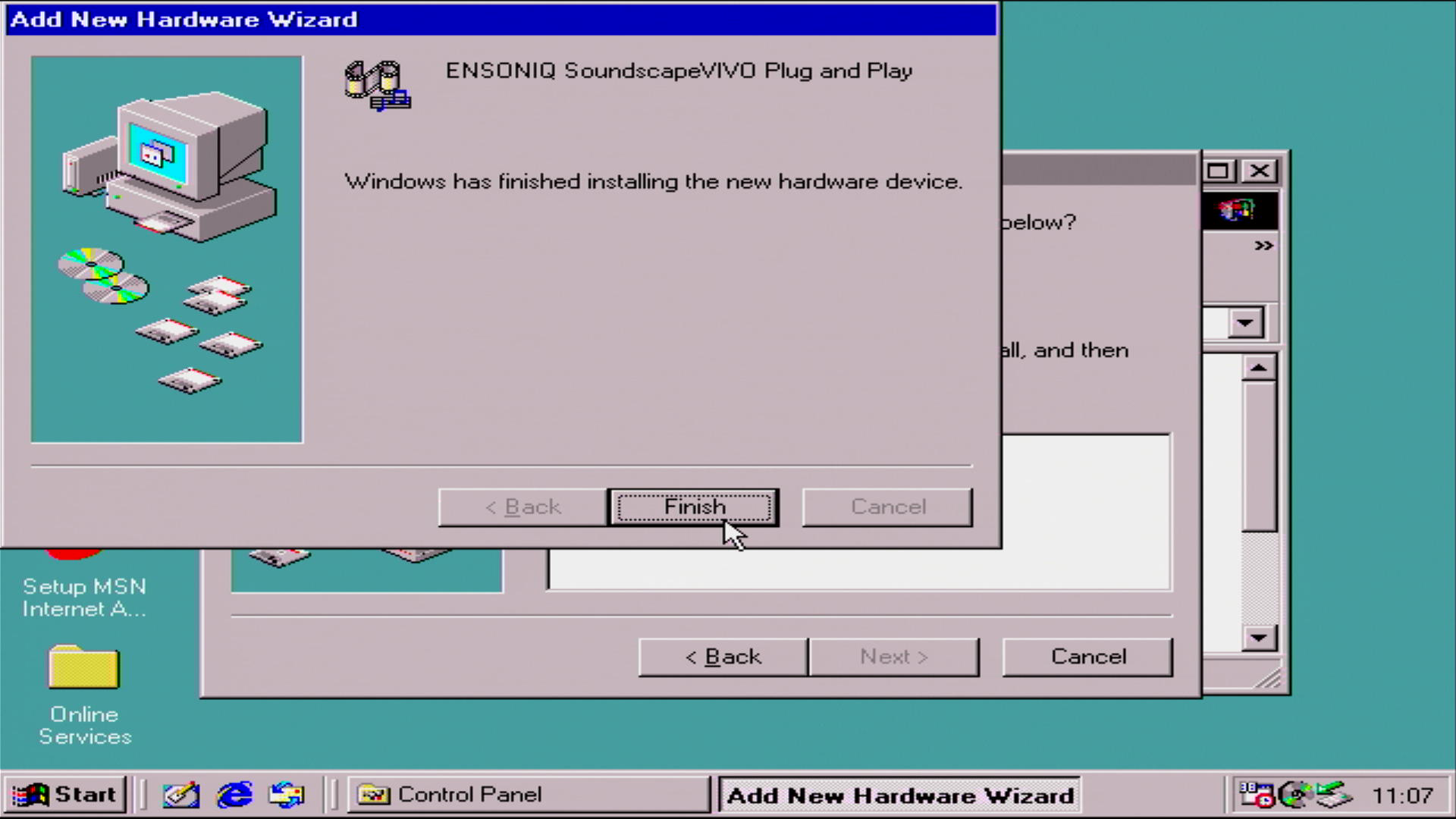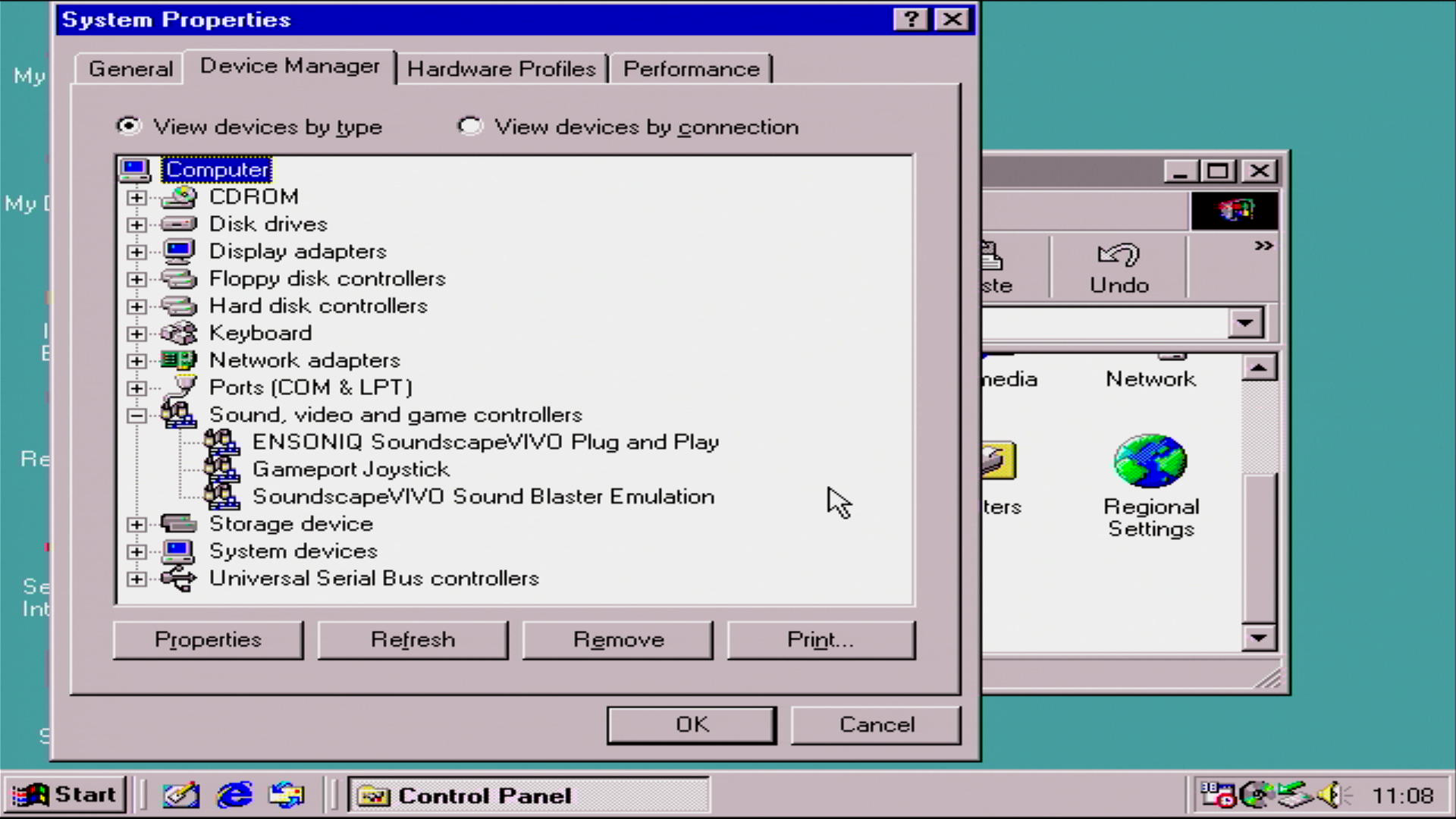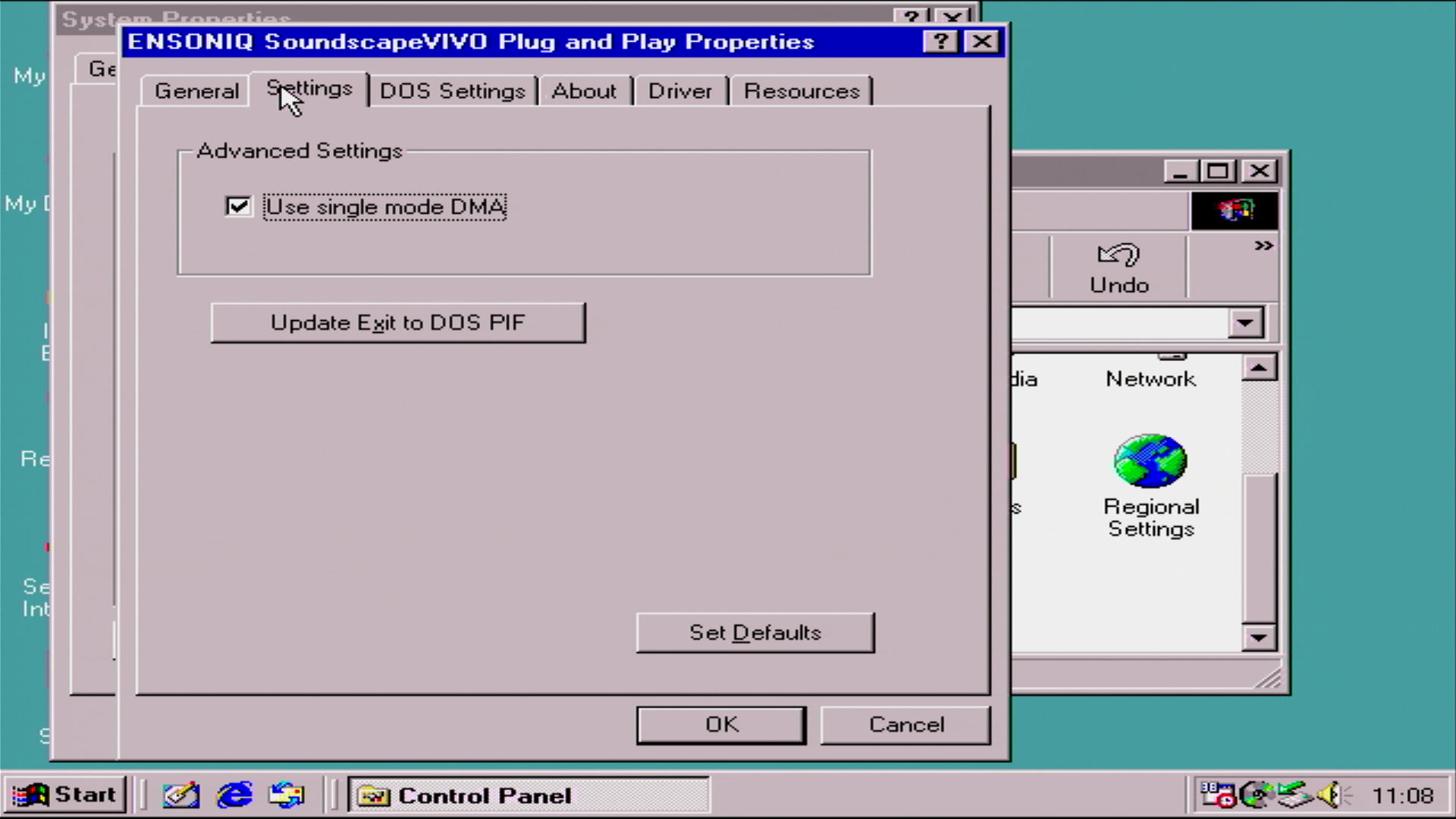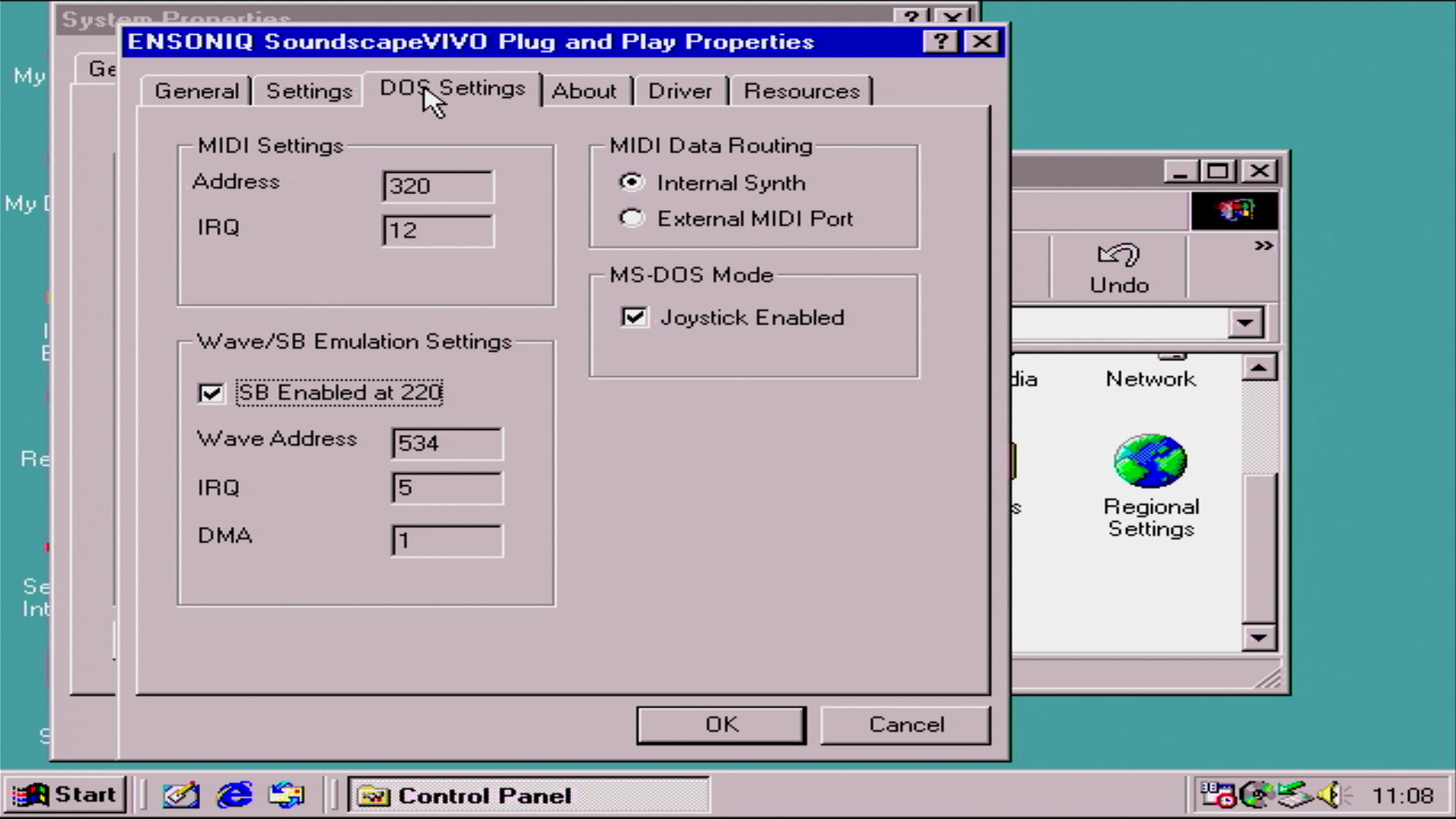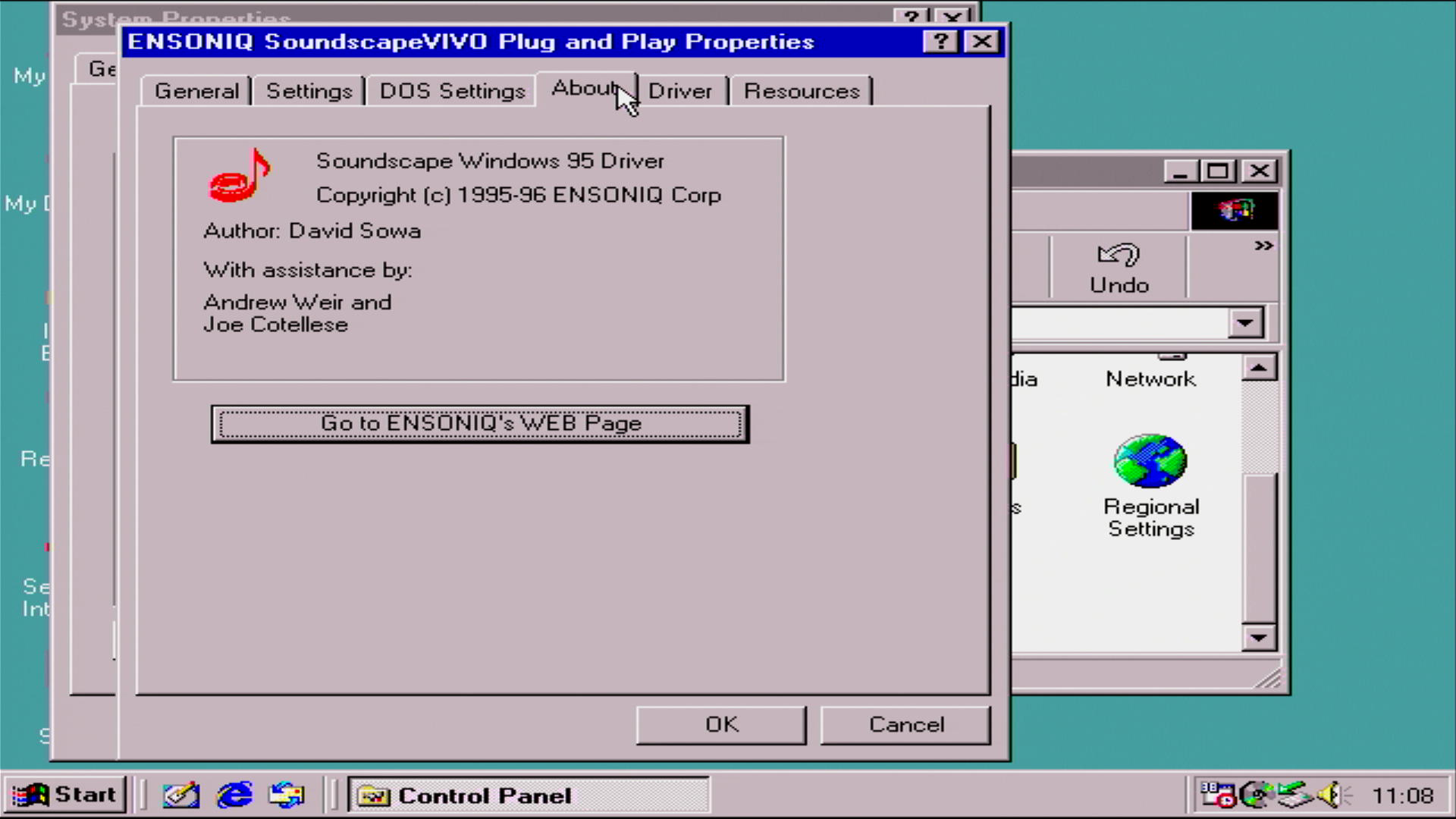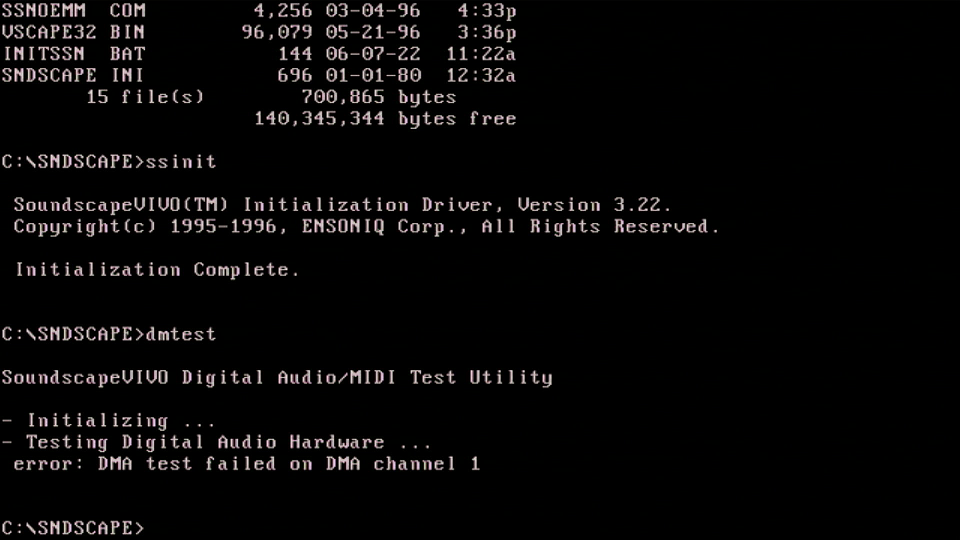Retro Review: Ensoniq SoundscapeVIVO - Part 2
8th June 2022
In Part 1, I introduced you to my new Ensoniq Soundscape VIVO, also commonly called VIVO90. I explored the hardware, its main chips, and the compatibility it offers, so it's now time to install it and load up the driver and utility software. The card is in very good condition, and is known working, so I am hopeful we'll have no issues.
Here's a couple of pictures of the card in question:-
When bought new, SoundscapeVIVO came with either a bunch of 3.5" 1.44 MB high-density floppy disks or a single CD-ROM. Mine was the floppy disk version, and was originally with a Gateway 2000 PC (I was provided the disks and manual).
The disks are as follows:-
- Windows 95 drivers (6 Disks)
- Windows 3.1 drivers (5 disks)
- Windows NT 3.51 drivers (1 disk)
I also downloaded the 58 MB CD-ROM image from the internet - this is actually for either a Soundscape ELITE or VIVO, though they make you very aware you cannot run ELITE software on the VIVO and vice-versa. Aside from the drivers, the CD-ROM also contains several applications including Cakewalk Express and Voyetra Audio Station.
Windows 95 Installation
The Windows installation didn't go quite as smoothly as I had hoped:
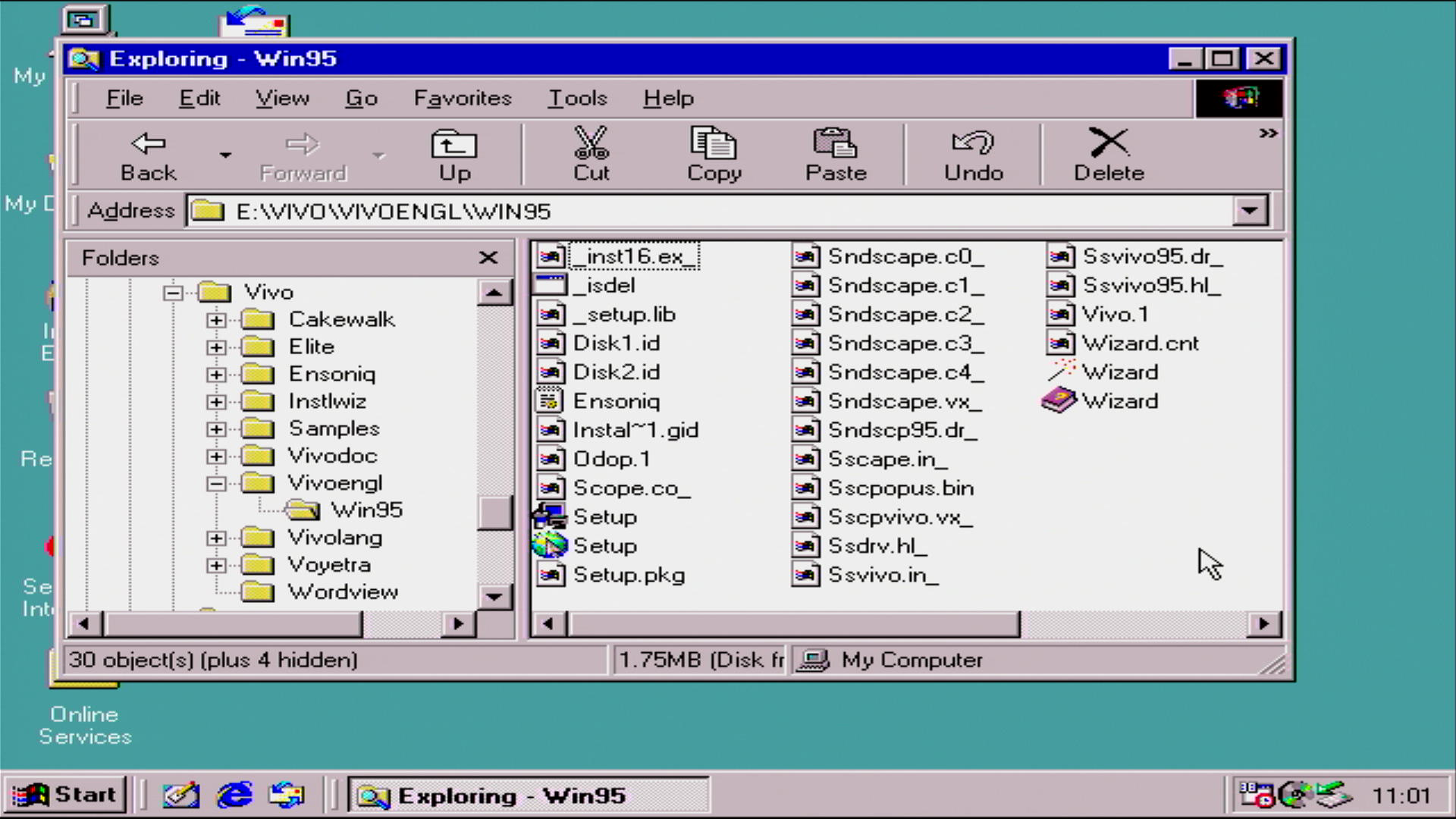
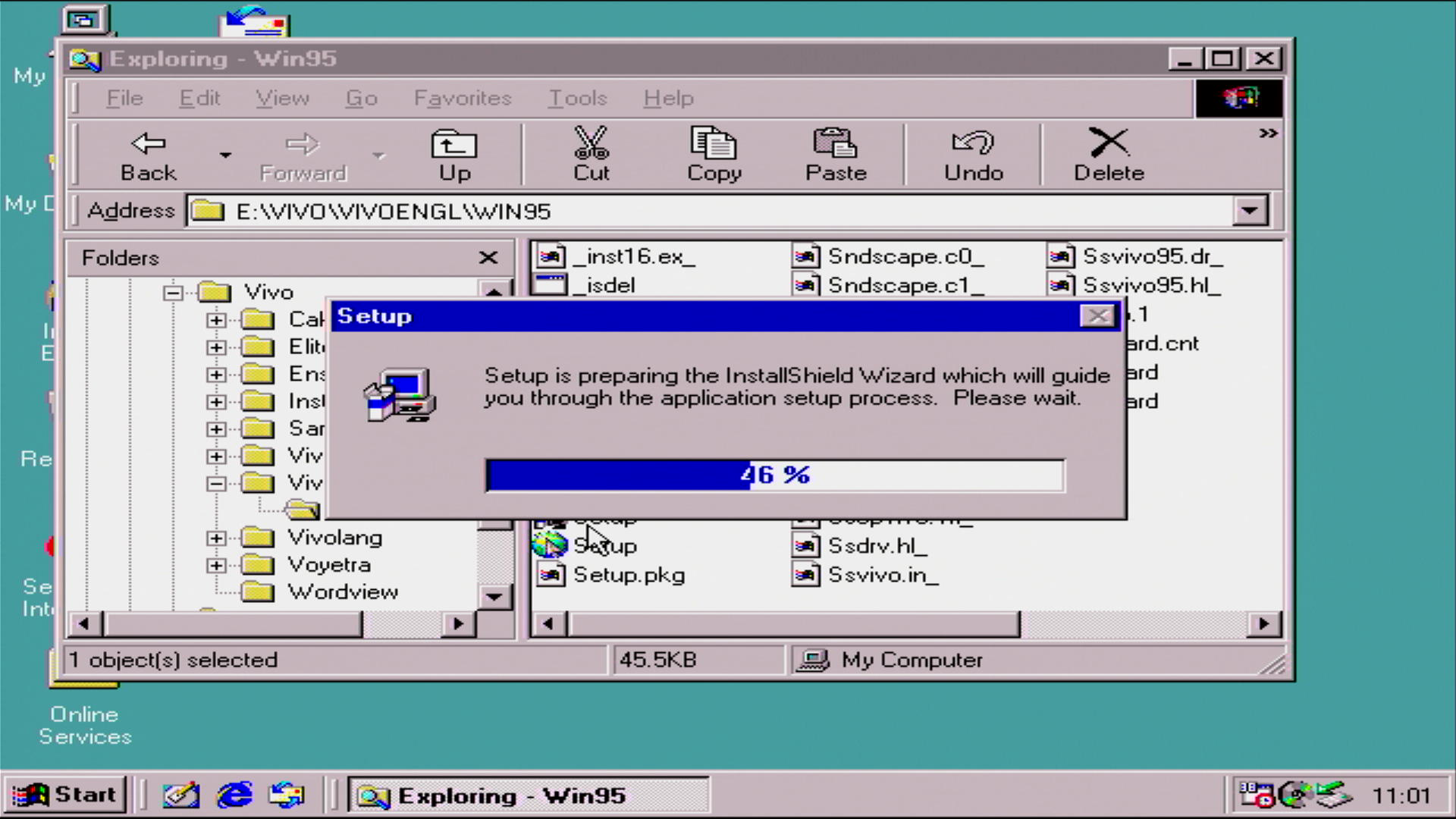 (Left) the folder on the CD-ROM that contains the VIVO setup files, (right) running setup.exe
(Left) the folder on the CD-ROM that contains the VIVO setup files, (right) running setup.exe
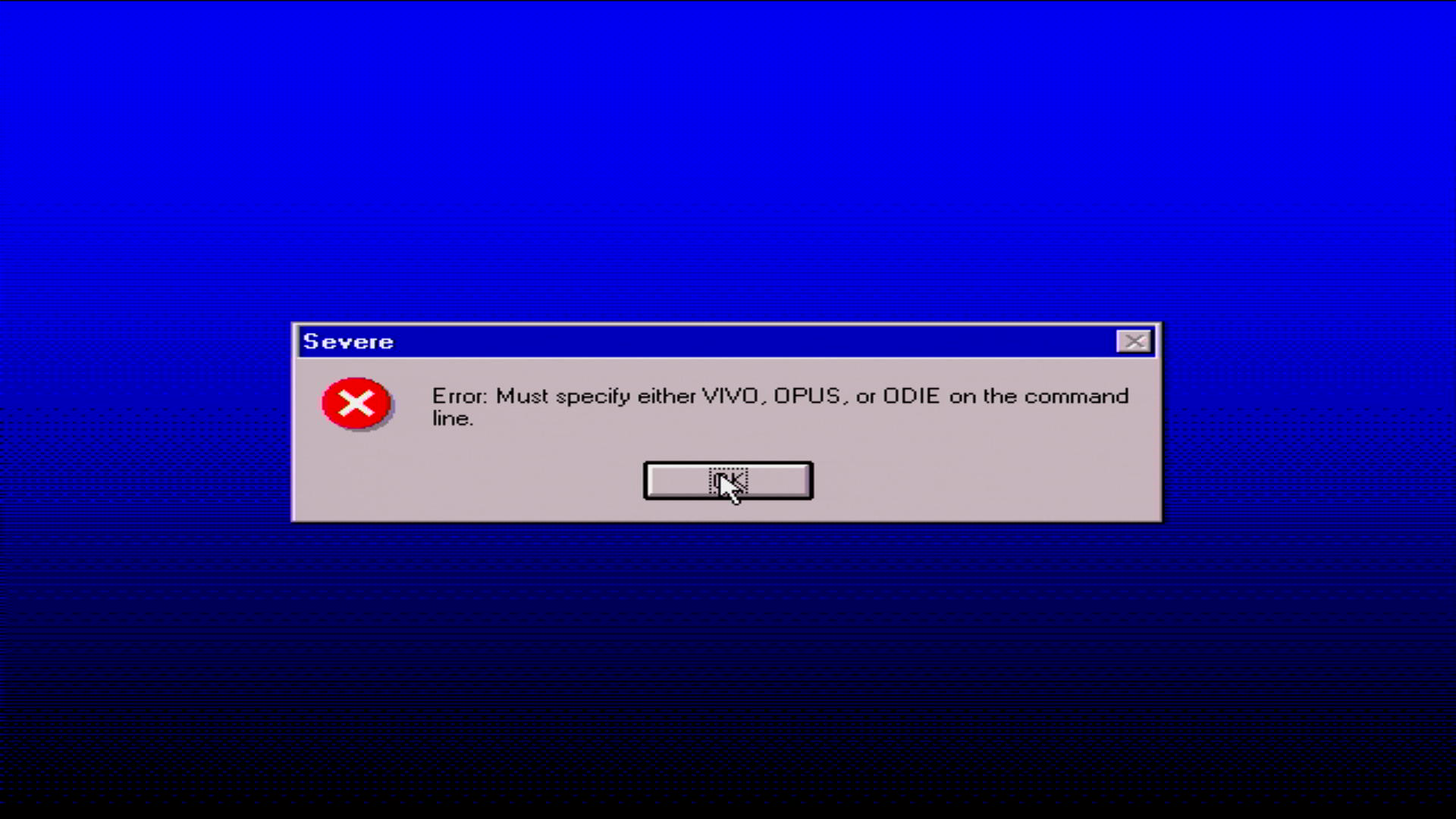
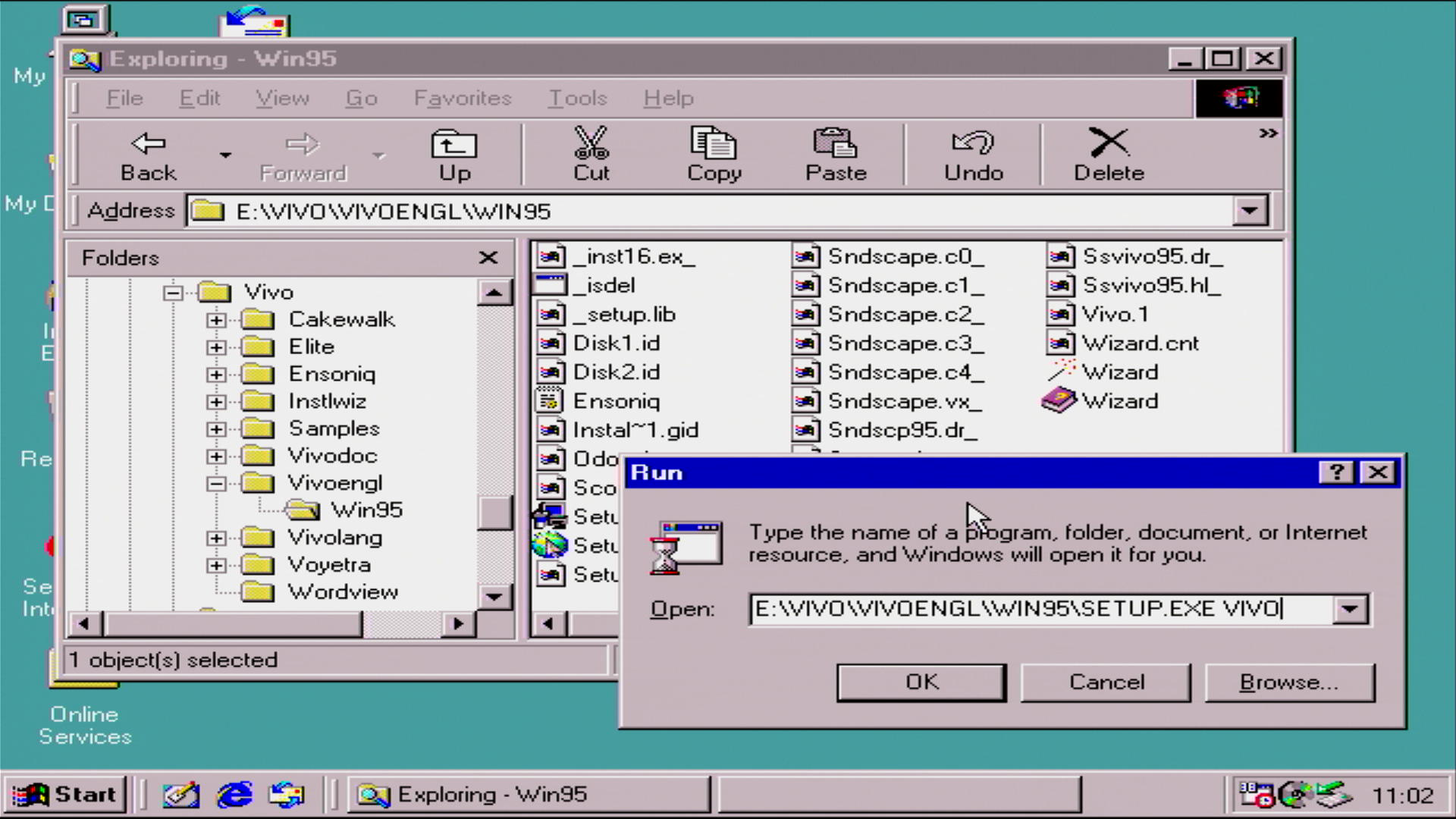 (Left) Odd that a SETUP.EXE windows program needs a command-line argument!?, and
(Left) Odd that a SETUP.EXE windows program needs a command-line argument!?, and
(right) running it with the 'VIVO' argument
The subsequent screens show the installation of the files and configuration of both the detected Joystick port and the Ensoniq SoundscapeVIVO card itself:
DOS Installation
In order to install the DOS utilities you must install via Windows first. Once you have gone through the above Windows installation process, a directory is created on your hard disk called SNDSCAPE, where these files are present:
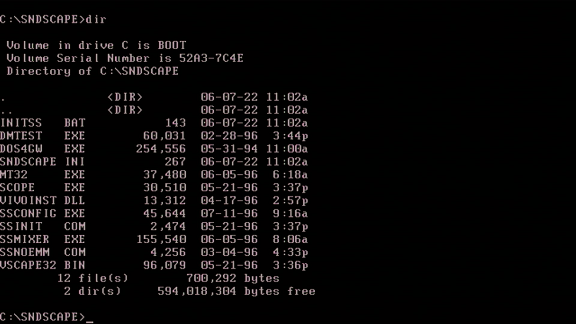
For anyone reading this article, and you just want a copy of the DOS files, click here.
INITSS is a batch file that sets two environment variables, BLASTER= and SNDSCAPE= (which should point to the directory where your SNDSCAPE.INI file is, which by default is C:\WINDOWS). It then executes SSINIT, which is the main DOS driver for the sound card.
DMTEST is the Digital Audio and MIDI test utility. Requires SSINIT to be running.
MT32 is a utility that allows you to switch from one patchset to another. The Soundscape VIVO sample ROM contains two patch sets: one for Roland MT-32 and a second for General MIDI. They cannot be used at the same time, so MT32 can be used to switch between them. Just run it with ON or OFF as the only argument (ON enables the standard MT-32 patch set, OFF enables the GM patch set). Bear in mind the MT-32 samples are the default ones - VIVO has no capability to store and use modified MT-32 samples that many games employed.
SSINIT is the VIVO DOS driver. Without this running, you will not get any sound out of the card when running in pure DOS (A DOS window running under Windows uses the Windows driver).
SSCONFIG displays your current hardware settings, but can also be used to enable or disable emulation modes for Sound Blaster and Windows Sound System. Use SSCONFIG /s ON|OFF to enable/disable Sound Blaster emulation mode. Alternatively use SSCONFIG /w ON|OFF to do the same for WSS.
SSMIXER has a UI that needs a mouse to function, but can also be driven from command-line. /s<0-127> sets to synth volume, /d<0-127> sets the digital audio volume, /c<0-127> set the CD audio volume, /m<0-127> sets the mic input volume, and /g ON|OFF sets the mic or line-in gain on or off.
The first thing I did was run the SSCONFIG utility. It reported how my card was configured:
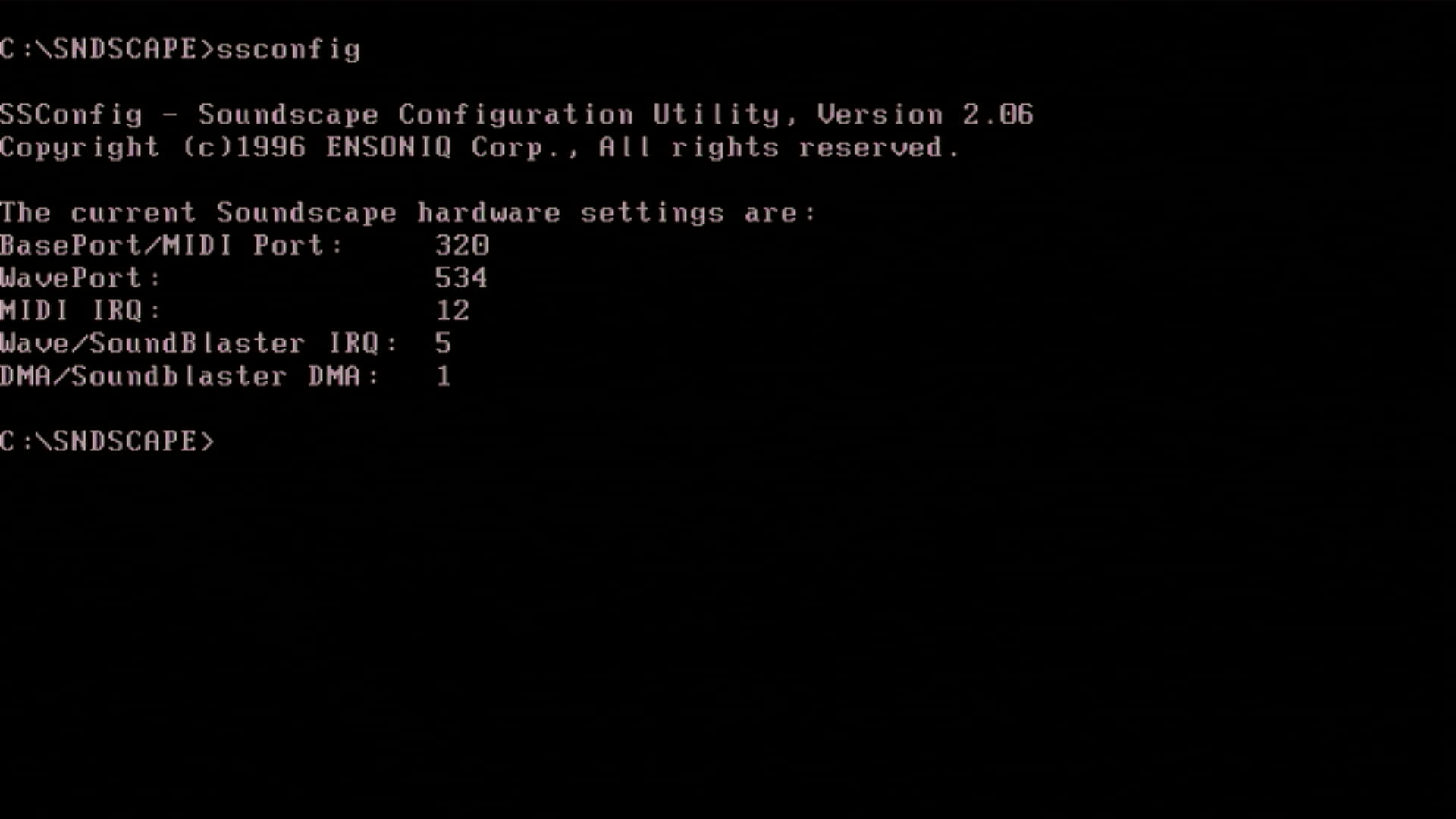
The Soundscape VIVO can only emulate Sound Blaster at port address 220h, which explains why it's not shown here - it's not changeable. So my SB config will be port 220h, IRQ 5 and DMA channel 1. Something else that's odd is the default MIDI port of 320h - most games use 330h as their default - I need to change this.
So I have edited my AUTOEXEC.BAT file to make sure I am setting up the environment variables properly. I had to add these 2 lines:
SET BLASTER=A220 I5 D1 T3
SET SNDSCAPE=C:\SNDSCAPE
The bottom one tells the driver software where to read the SNDSCAPE.INI file, which by default is in C:\WINDOWS after you have run the Windows installer. I want it to be in my DOS Soundscape driver directory, C:\SNDSCAPE. Let's take a look at that INI file now:
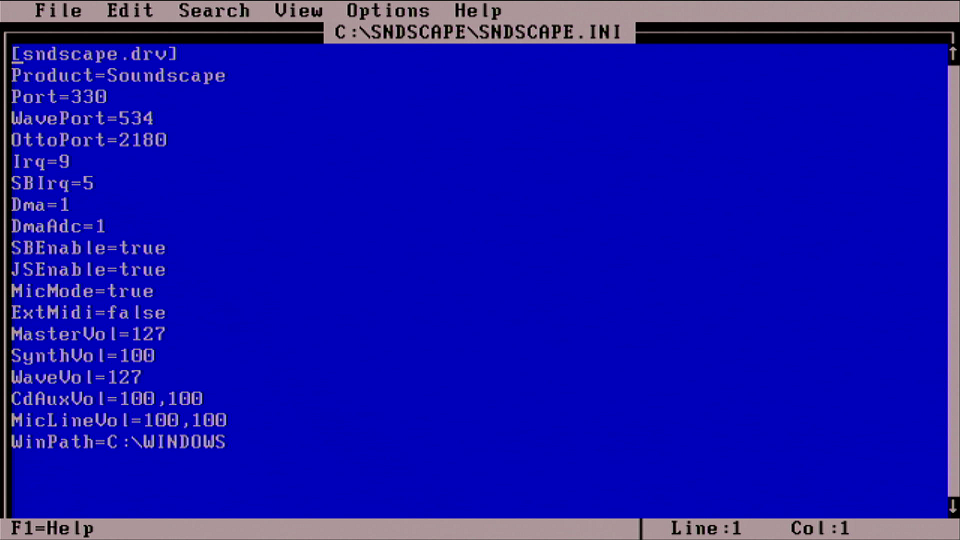
The good news is that this INI file appears to have the correct MIDI port address. I rebooted, and now as expected, SSCONFIG is reporting a MIDI port address of 330h:
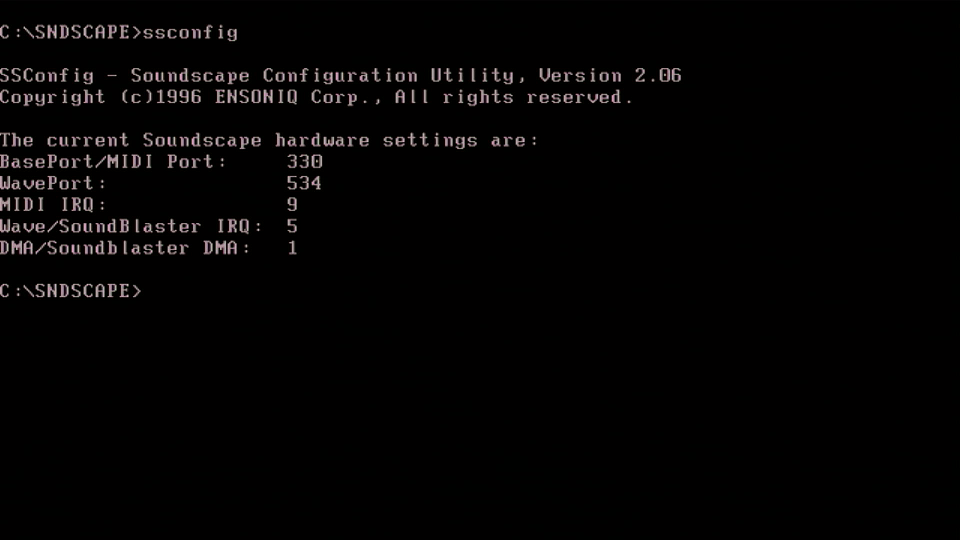
Incidentally, changing the configuration in my C:\SNDSCAPE\SNDSCAPE.INI file only works for DOS. If you go into Windows it automatically picks up the different settings in the default C:\WINDOWS\SNDSCAPE.INI file. This could trip you up if you're not careful, so just be aware if you're running separate INI files for DOS and Windows.
So now I should be ready to test both the Sound Blaster emulation at 220/5/1 and General MIDI or Roland MT-32 sound at 330h. A quick test....
Great! That seems to work ok - now to set the levels using the provided mixer utility. SSMIXER runs in two ways: with no command-line arguments it will open a DOS 'windowed' user interface. By typing SSMIXER /? or any valid options it will run in command-line mode. This is handy when you are setting values directly from a batch file like AUTOEXEC.BAT:
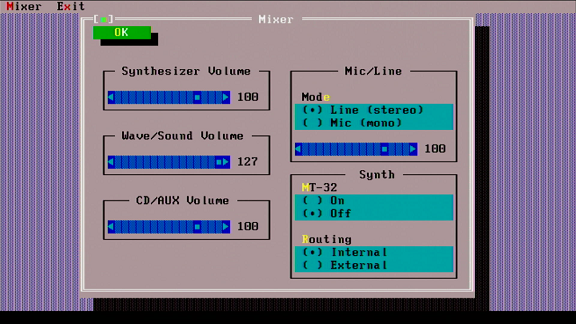
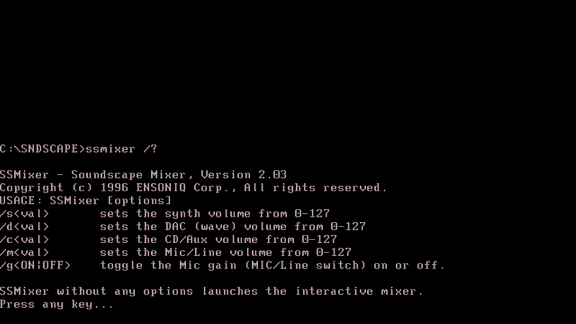
This utility soon becomes rather annoying to use. Unless you load a mouse driver you can only change the three bulleted settings on the right side of the screen in UI mode, that is, the Mic/Line mode, MT-32 mode and MIDI Routing. To change any of the volume levels you must use a mouse. Changing any settings in UI mode correctly updates SNDSCAPE.INI to reflect your choices, and when UI mode is started the options and volume levels correctly reflect what's in the INI file. So UI mode is basically reading from and writing to the INI file. SSMIXER has no ability to actually test and hear the audio levels while you are in it. Ensoniq do provide the DMTEST.EXE utility to test both the Digital Audio and MIDI output.
The second annoyance is when running in command-line mode. Using the /? argument to display the various available options brings up all the info you need but then pressing a key to get your command prompt back clears the screen so you have to memorise what the command will be! Furthermore, making any changes using the command-line options does not update SNDSCAPE.INI, so your changes are only good for the current DOS session. This would be ok if it actually worked. If you change the synth volume via command-line, e.g. by running ssmixer /s50, the MIDI output stops working completely. No amount of re-setting the volume or trying to force it using the UI mode gets it working again - you need to reboot your PC. In fact, even running SSMIXER /? causes the MIDI output to completely stop working and you need to reboot your PC. Simply put, don't *ever* use command-line mode with this tool - just edit your SNDSCAPE.INI file manually before you run SSINIT and you should be fine. By the way, this was SSMIXER version 2.03. I will look around later for hopefully a bug-fixed version.
And now for some game testing, starting with Descent by Interplay. My testbed for the card is my go-to retro PC which is running an Intel Pentium 200 MMX on a Gigabyte GA-5AX motherboard:
Descent SETUP utility - digital audio sounds ok in the test, but music is wrong and in-game its the same story - sound effects (digital audio) sounds good but the music is not right
Railroad Tycoon exhibits similar music problems when configured for Ad Lib
On the off-chance this is a problem with my motherboard working with the Ensoniq card, I'm going to try the sound card on another motherboard. For this, I've chosen the PC Chips M919, running a 486SX-33 and 16 MB of RAM.
Hmm, so SSINIT is running but subsequent audio tests are failing on DMA channel 1. I have repeated these tests on DMA channel 0 and 3 (the only other DMA channels supported by the VIVO) with the same outcome. Attempts at running games anyway proved there was no sound. Onto another mobo I guess...
But that will need to wait until Part 3!